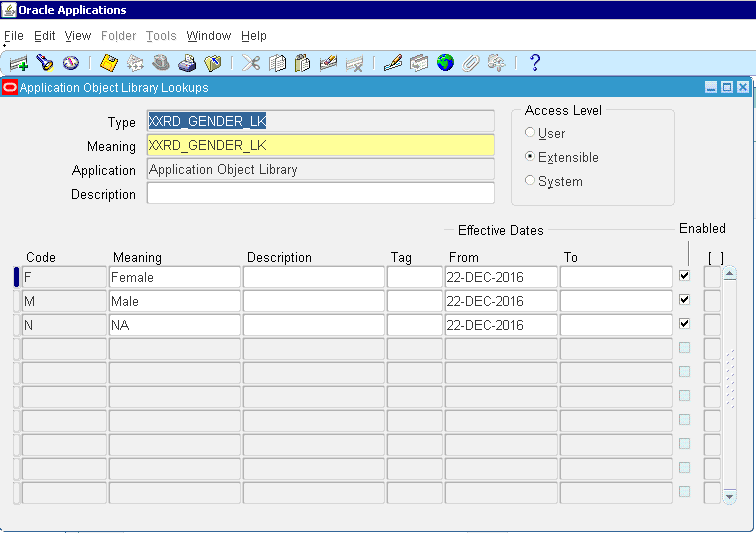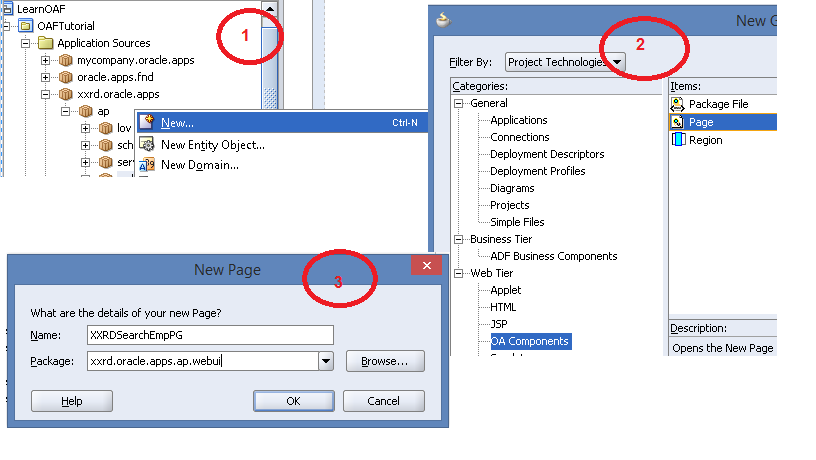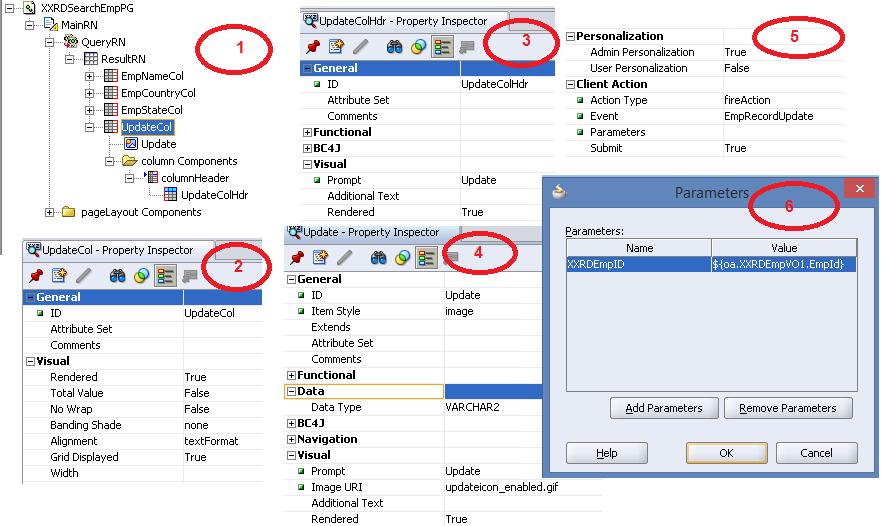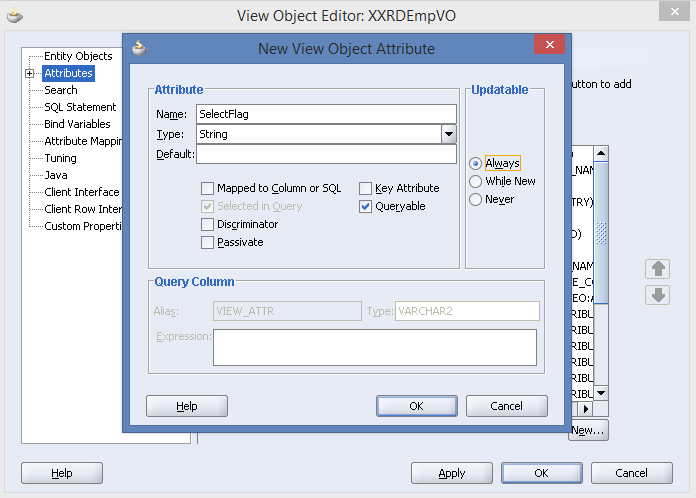Introduction
The introduction of Business Event and Event Delivery Network makes SOA platform stronger. You can publish/subscribe event and consume event also from different programming environment such as java, SOA, ADF-BC. This example will show you how to publish a business event. It has certain steps to publish an event through SOA suite 12C.
- Create Business event which will create an .edl file. This EDL file will describe about the event definition and event type (xml schema)
- Subscribe that event in mediator or BPEL process
- Publish the event through EM console
Here we will use a simple case of business event. Input payload will be written into a file after publishing the event. Create a new SOA application with Mediator component.
Enter mediator component name and select Subscribe To Event as template type.
Click on green plus icon to add an event to this mediator component. Again click on green plus icon in the next window to create event definition. Enter event definition name and select Events directory in the application.
Now create event by clicking on green plus icon beside Events.

Click on OK button and Mediator will look like the below screenshot.
Now drag and drop a file adapter and configure it with write operation. Composite will look like this.
Do the mapping between two XSDs (business event and file adapter)
Subscription of event is done. Now deploy the project in the server. Publish the event from EM console. Go to SOA -> Right click on domain -> Business Events
Select the event and click on Test button
Enter the xml payload and click on Publish. Event will be triggered and data will be written into a text file in the mentioned directory.

File will not be created into directory until unless you publish the event.




 The Humanizer is a platform created by technology domain experts to inspire innovative, hence simple, thoughts for a better social living.
The Humanizer is a platform created by technology domain experts to inspire innovative, hence simple, thoughts for a better social living.