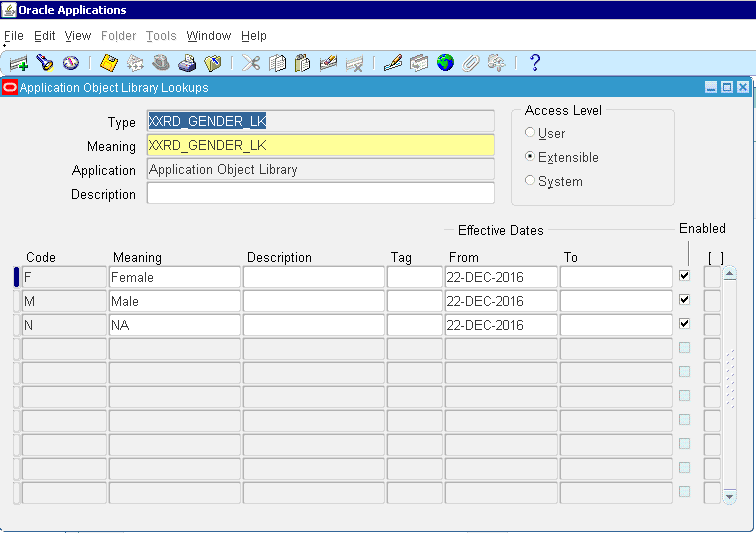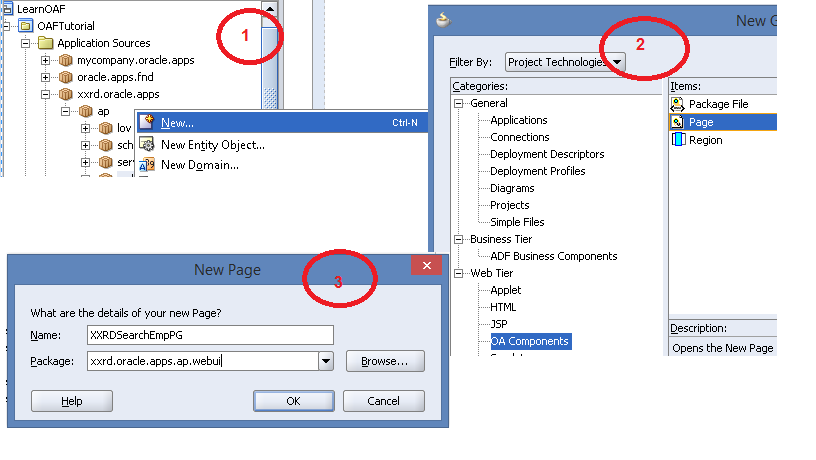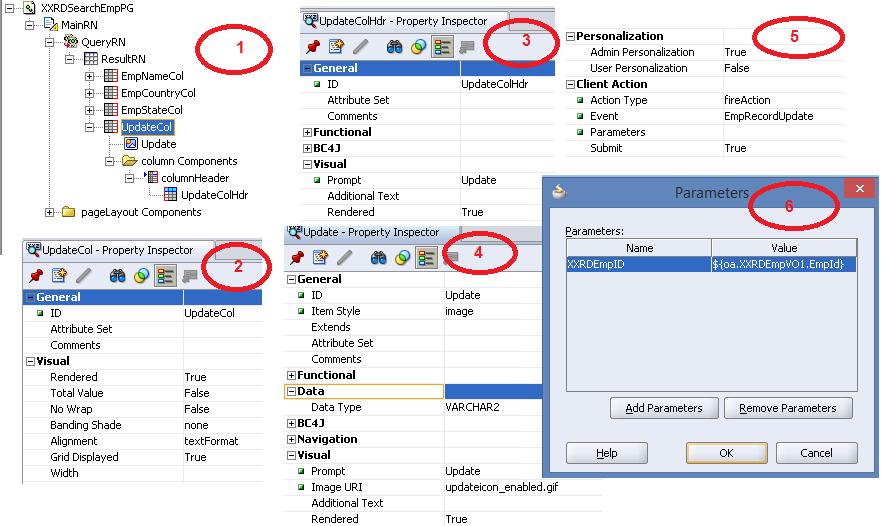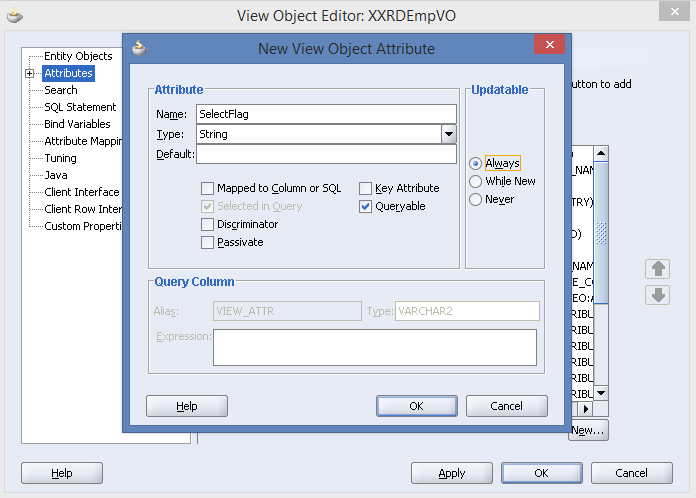The very first step is about downloading the correct jdeveloper in order to start using OAF in jdeveloper IDE. Therefore we will first see how to recognize correct jdeveloper and download the same followed by configuring the same.
How to Find Correct Jdeveloper Version and Download:
STEPS:
- Login to Oracle Apps Instance.
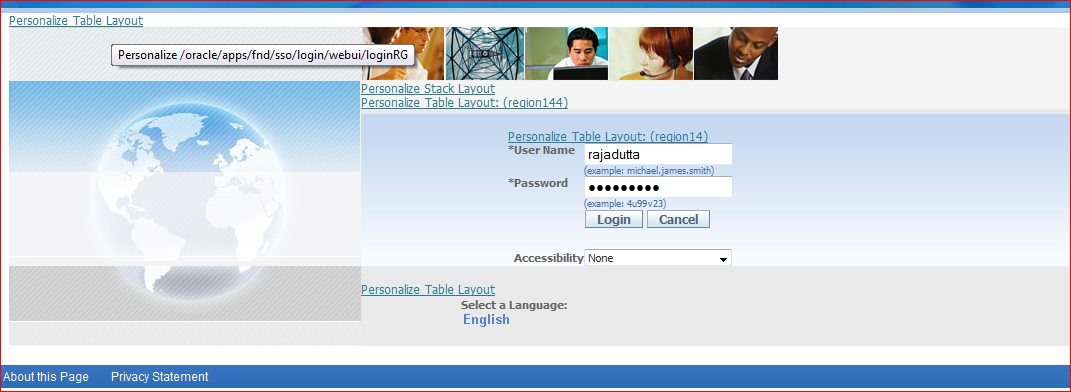
- Click on About this Page link below in the page.
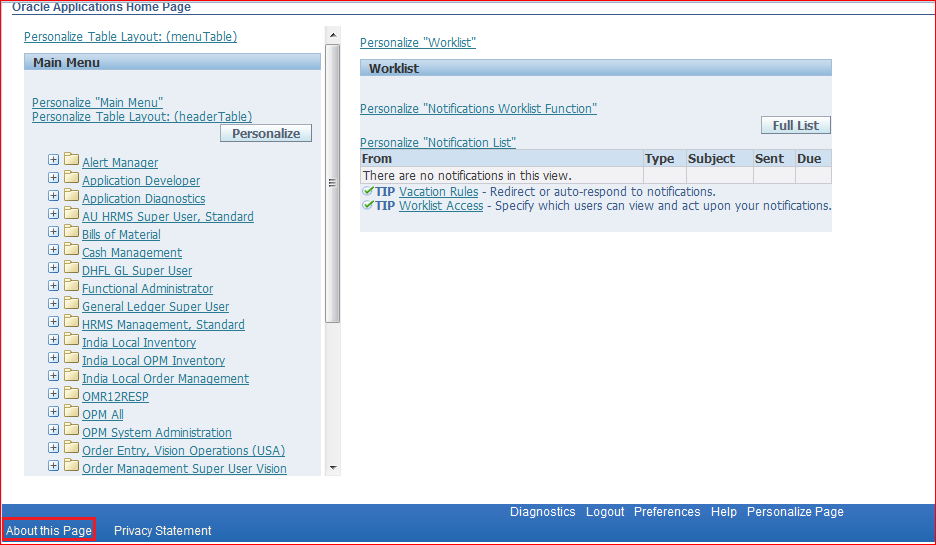
- Navigate to Technology Components.
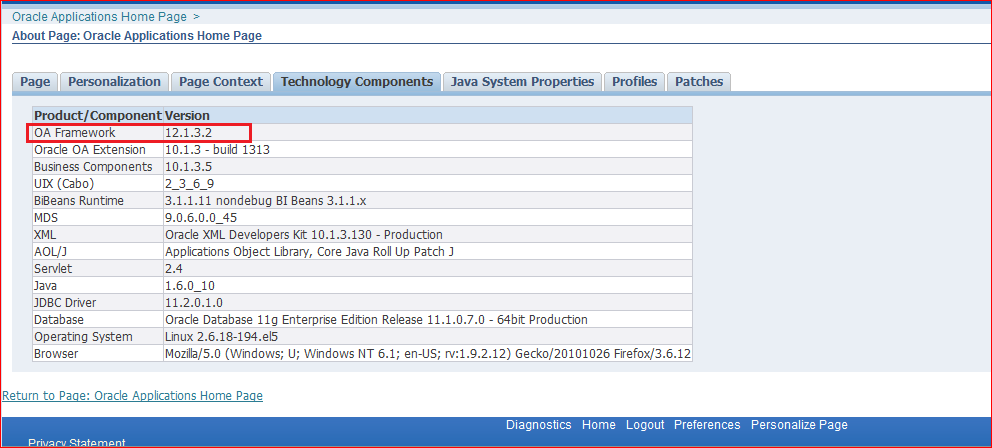
- Find the Keyword OA Framework Version.
- Login to Metalink.
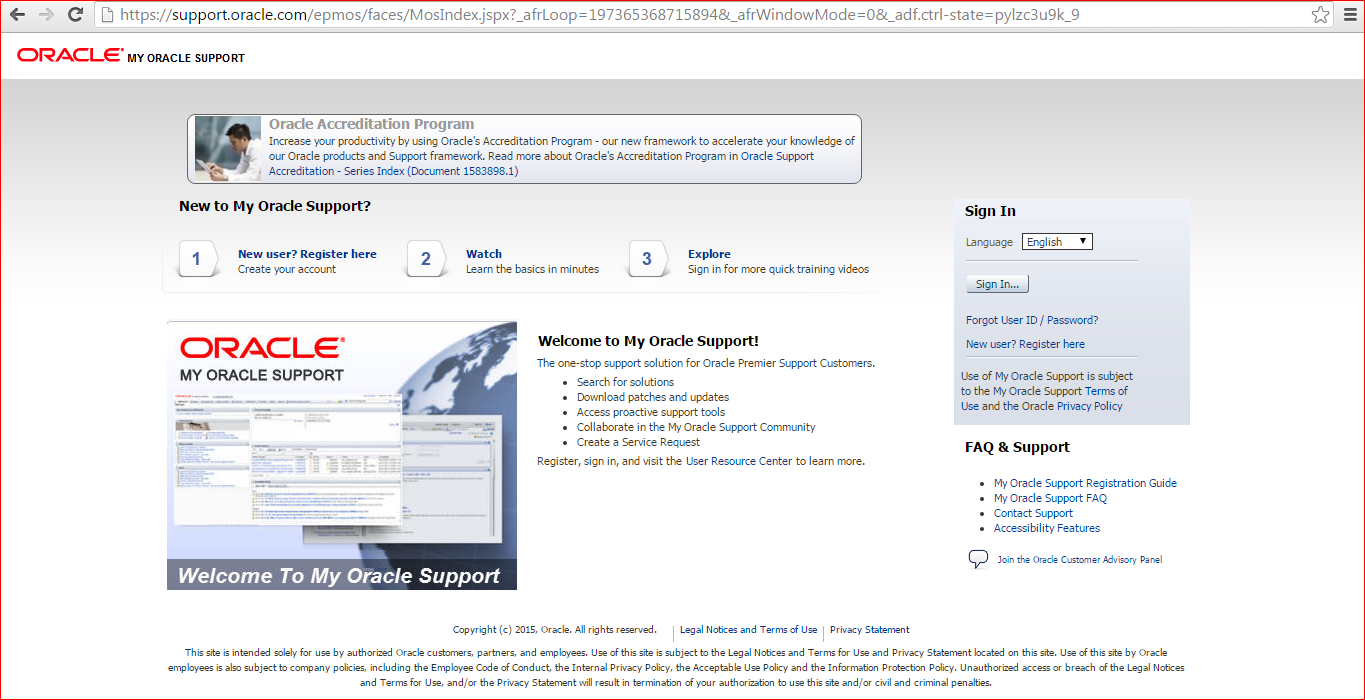 It will take you to the Single Signon Page once clicked on the Sign In button, Please note to download this software, one need to have CSI provided by Oracle.
It will take you to the Single Signon Page once clicked on the Sign In button, Please note to download this software, one need to have CSI provided by Oracle.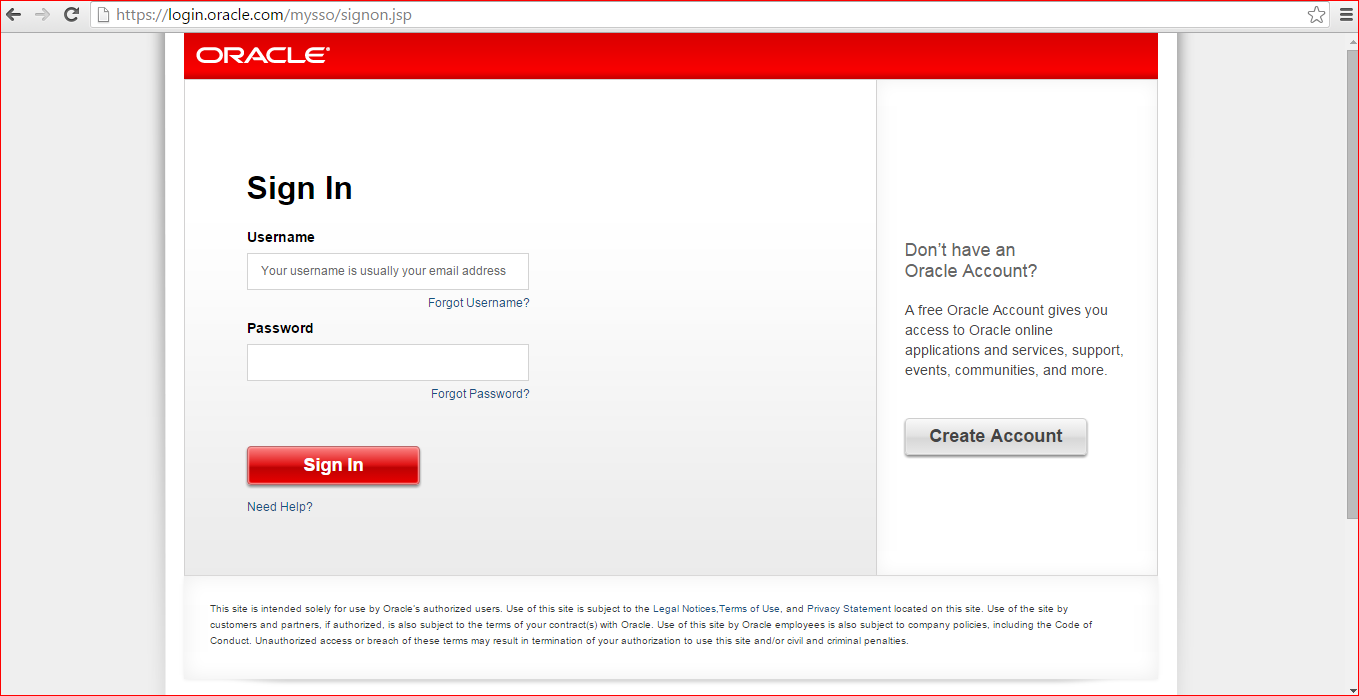
- Search for Jdeveloper with same OA Framework Version as found in the instance.
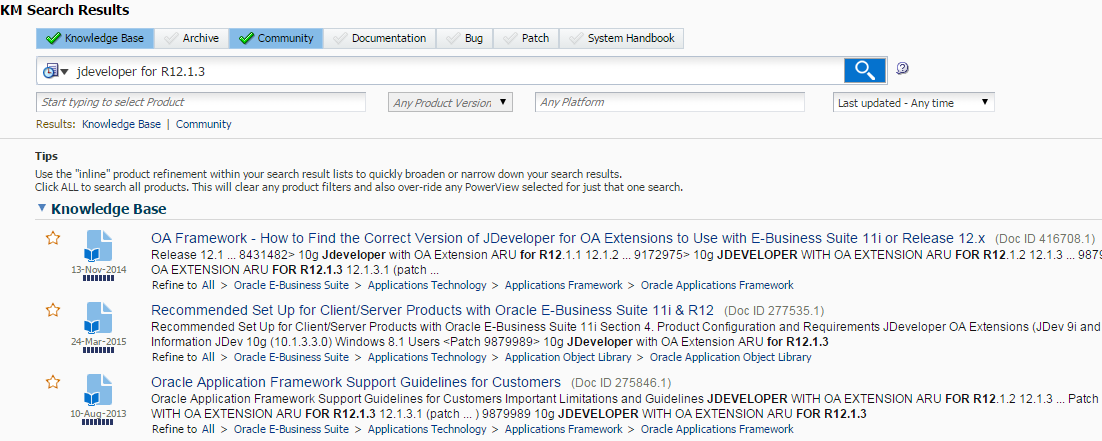 Find out the version of the Jdeveloper required.
Find out the version of the Jdeveloper required.
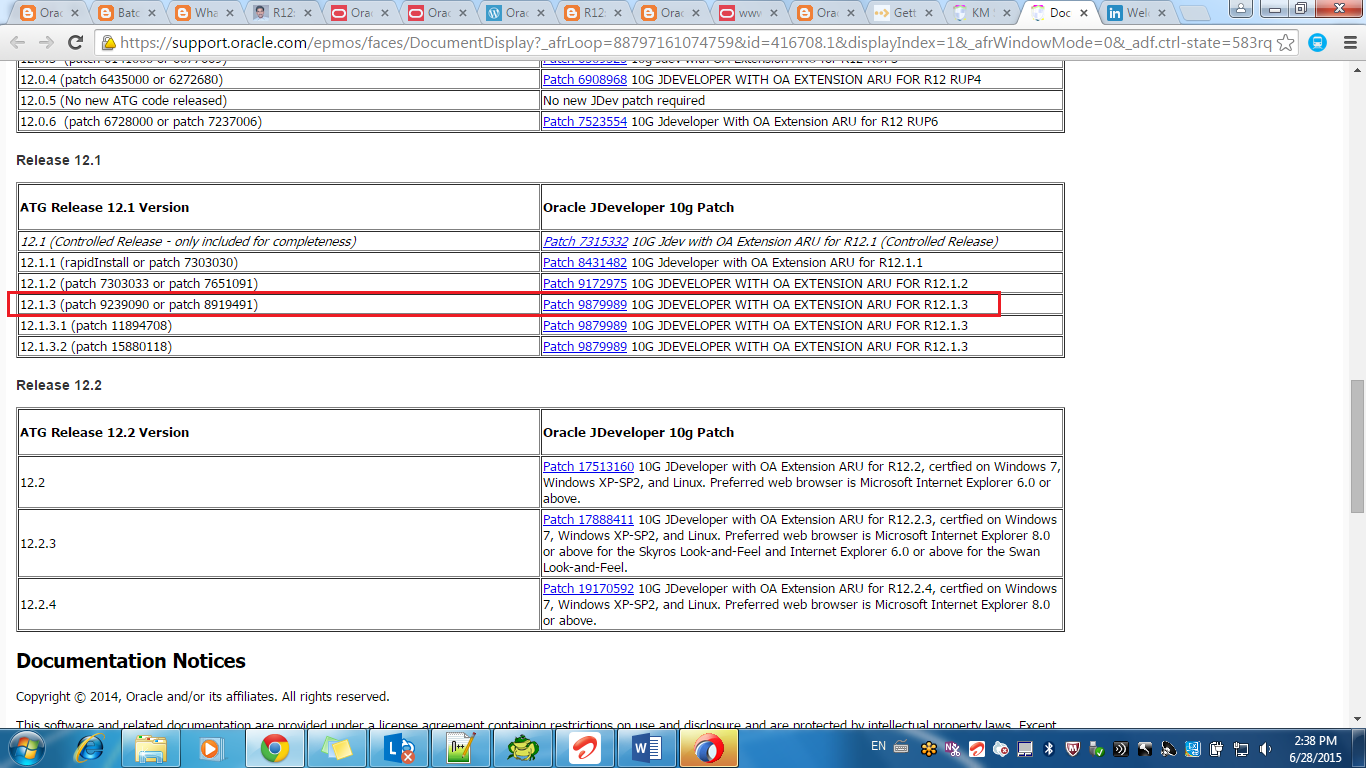
- Download Jdeveloper (Patch as zip).
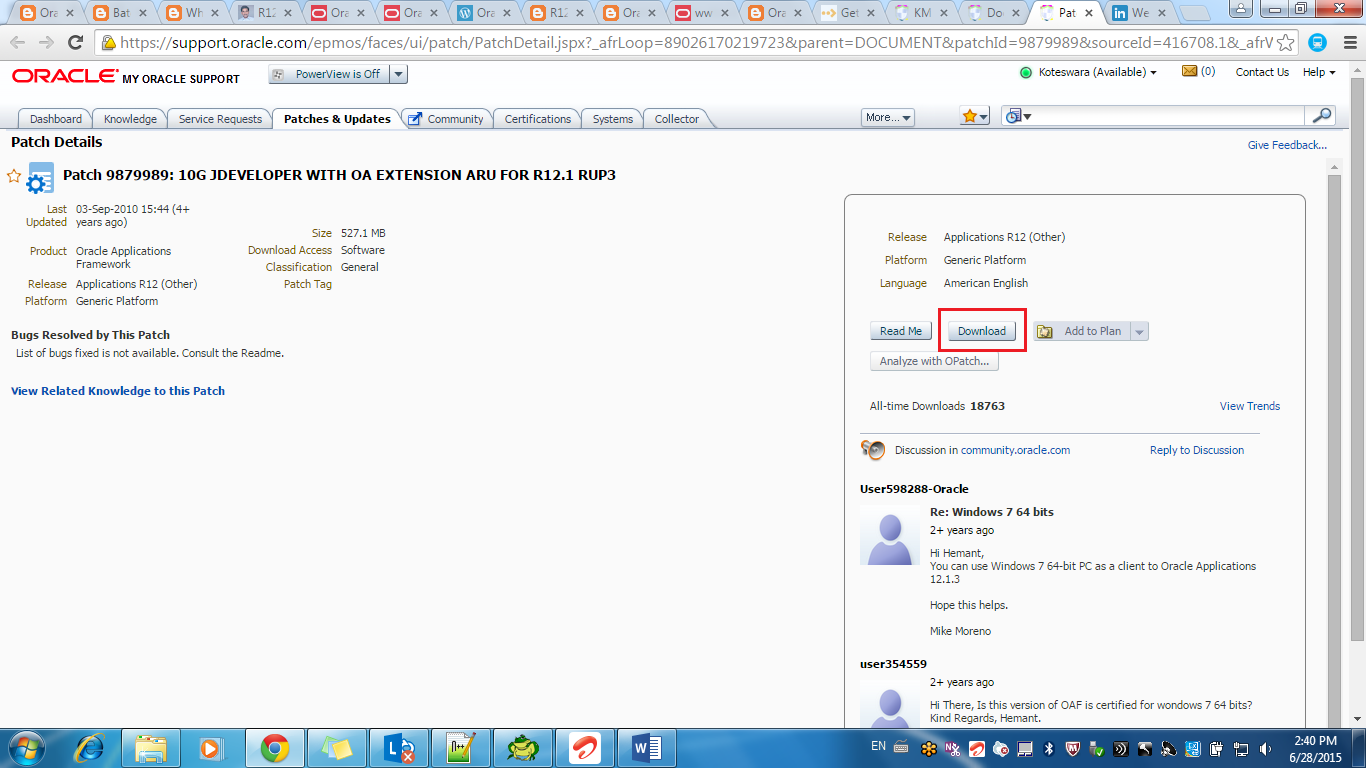 Jdeveloper Patch downloaded in Windows.
Jdeveloper Patch downloaded in Windows.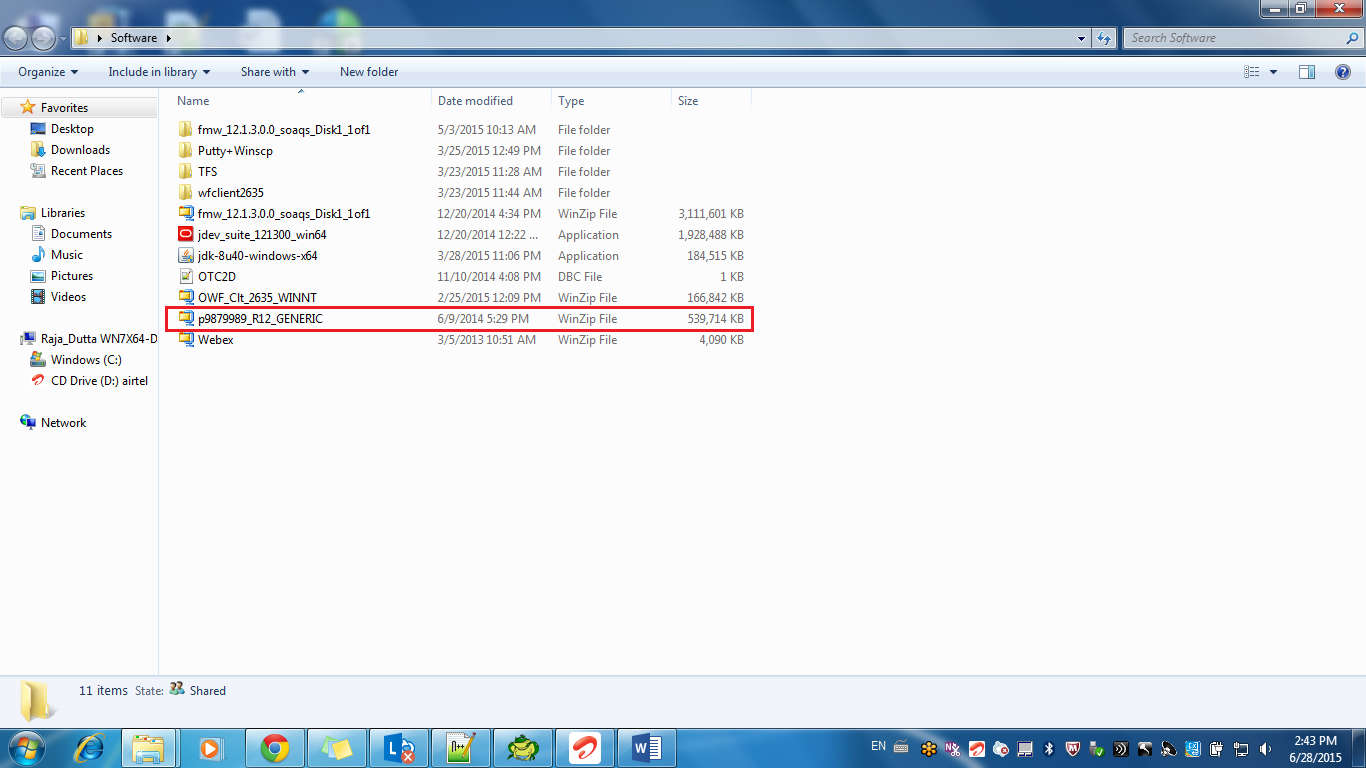
How to Configure Jdeveloper in Windows:
STEPS:
- Leta��s create a folder with name jdevtrng under C:\ Drive.
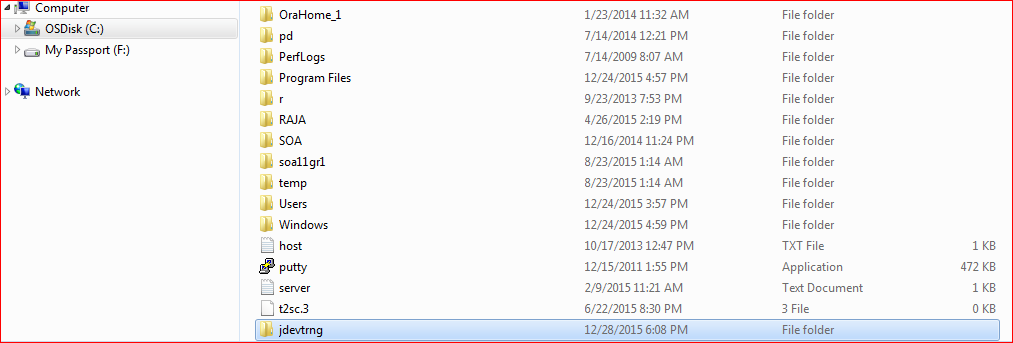
- Extract the jdeveloper zip under jdevtrng folder.
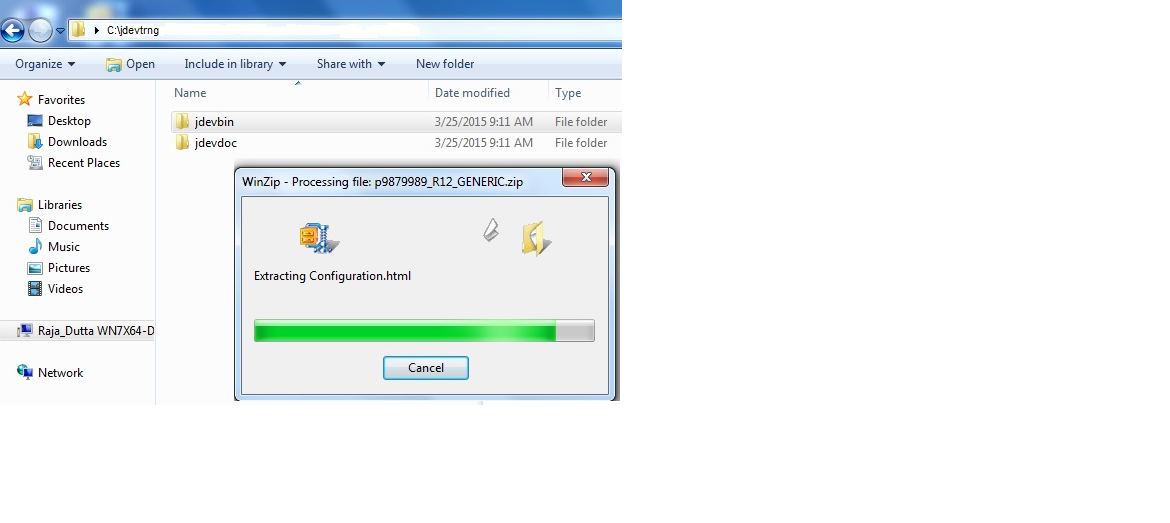
- As soon as the zip is extracted, three folders will be created jdevbin, jdevdoc, jdevhome.
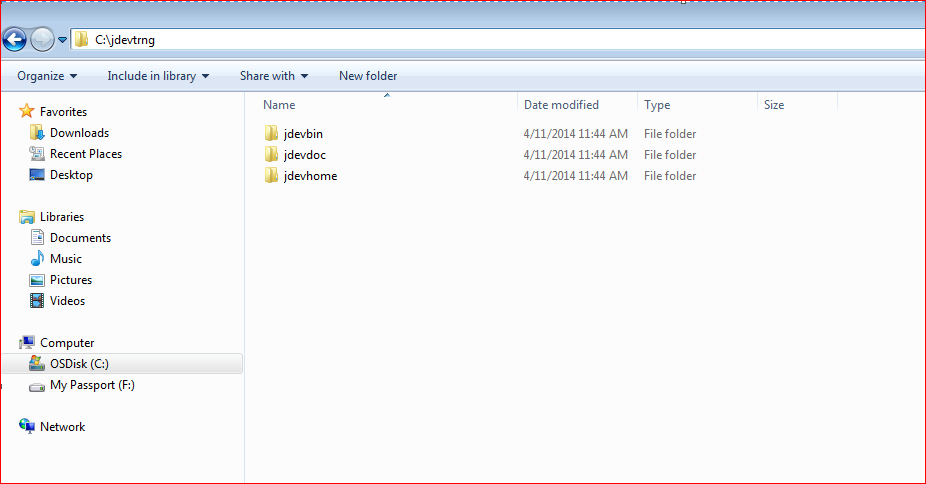
- Now set the classpath in the Environment Variable of the system. Navigation Path:
- Now, download the .dbc file from $FND_SECURE of the concerned instance. Note: dbc file varies from one instance to other. E.g for DEV, dbc; for UAT, UAT.dbc; for Production, PROD.dbc
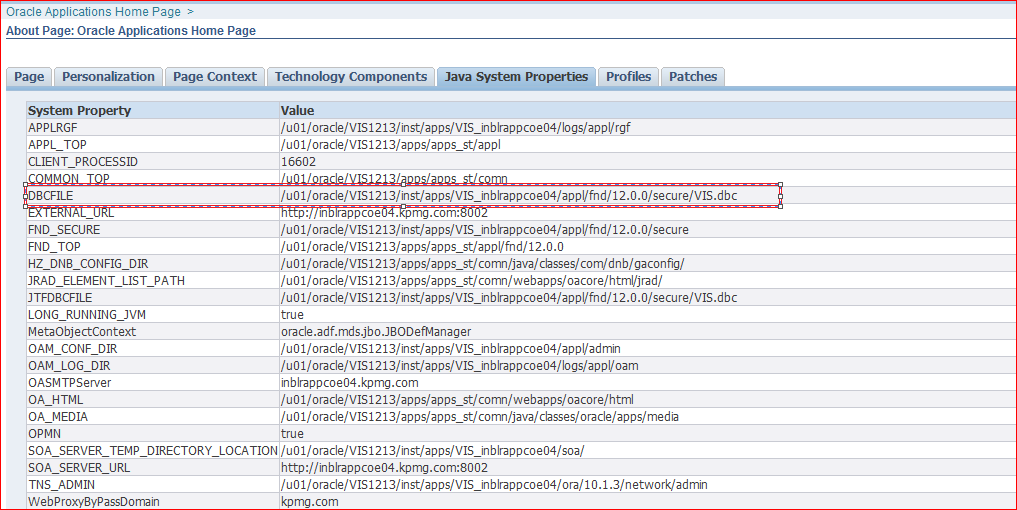 Navigate to the same path in UNIX:
Navigate to the same path in UNIX: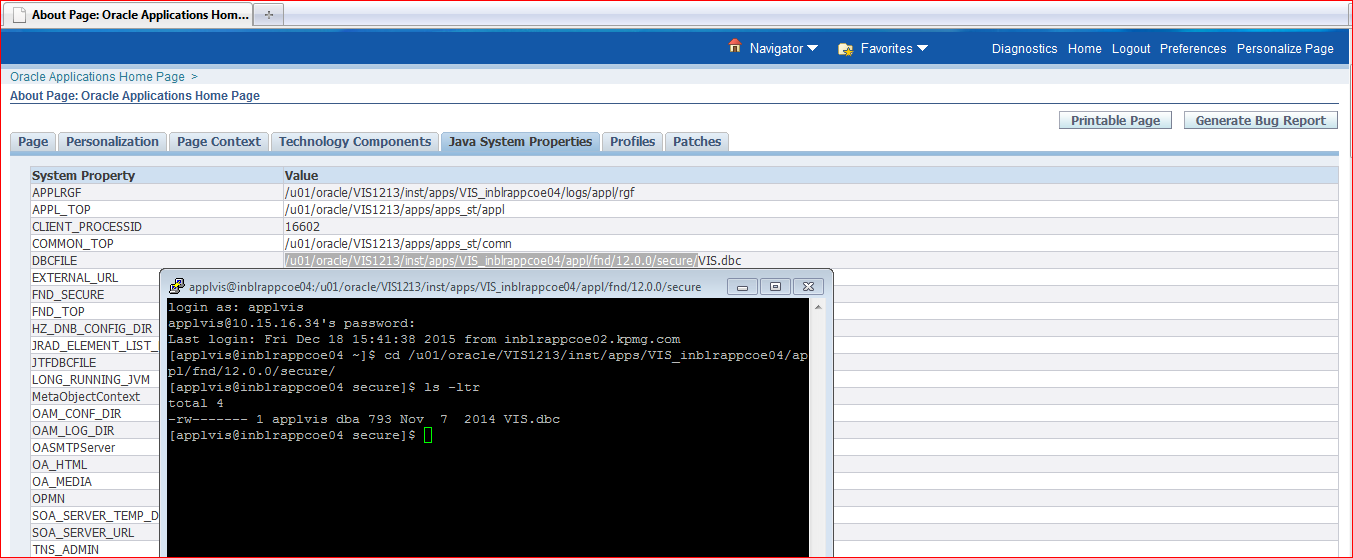
- Place that .dbc file under C:\jdevtrng\jdevhome\jdev\dbcfiles\secure
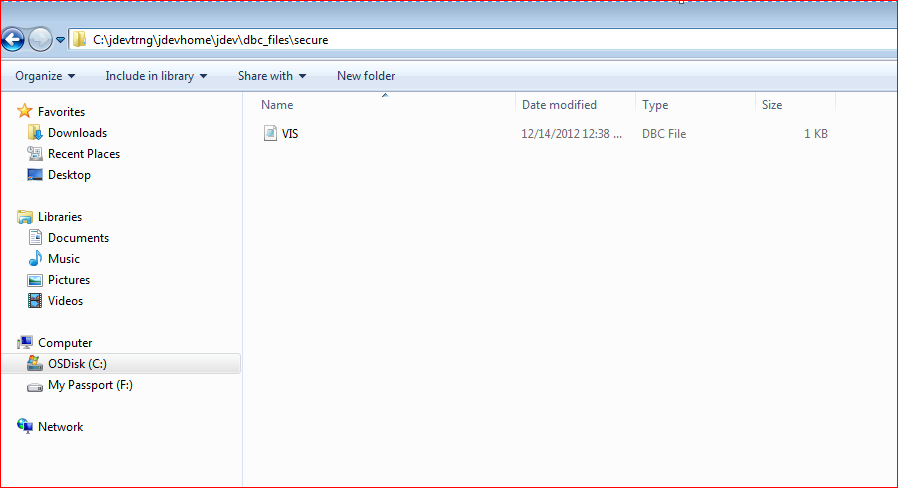
- Now launch jdeveloper(exe) having navigated to C:\jdevtrng\jdevbin\jdev\bin.
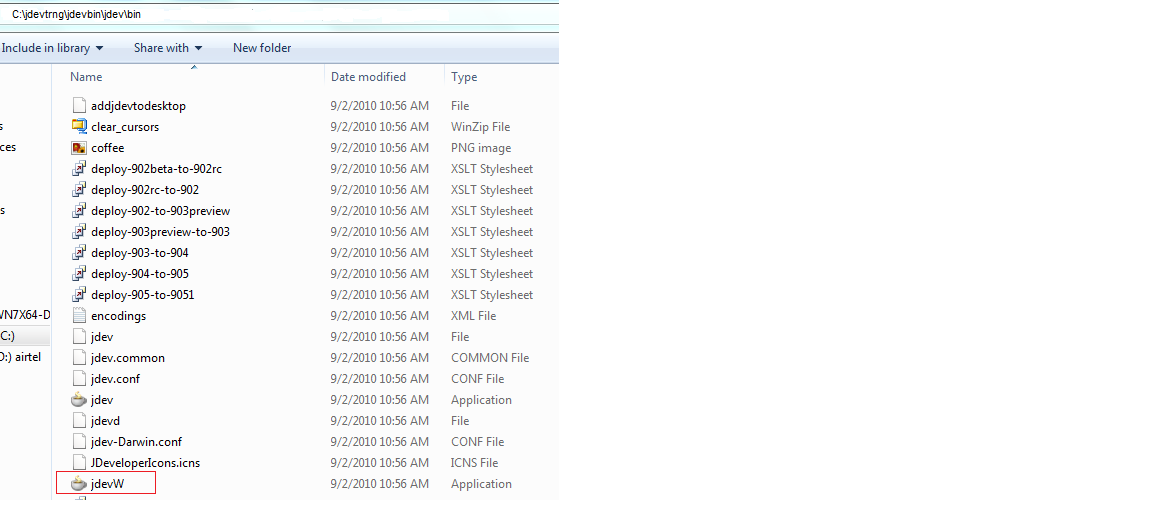
- Shortcut can also be created at desktop. Right click on jdevW, Select Send To and then Desktop(Create Shortcut).
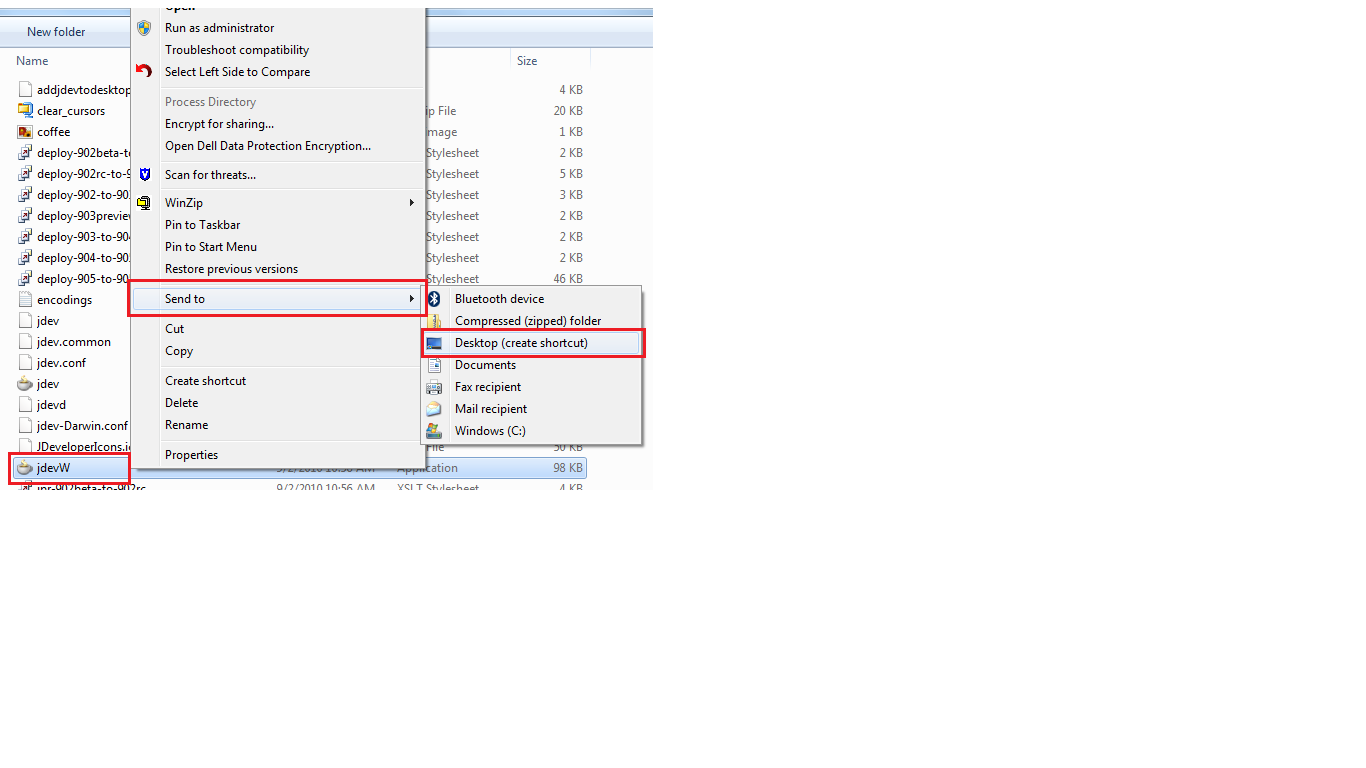




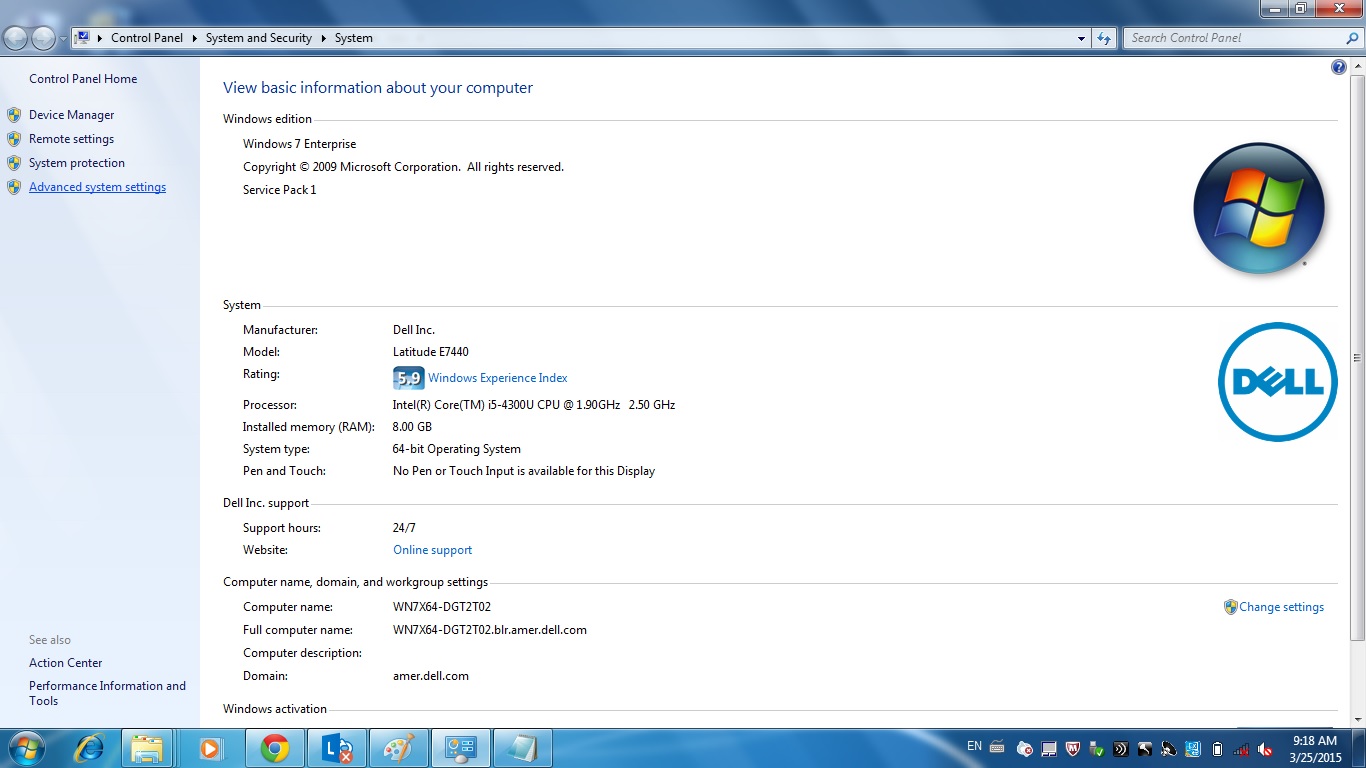
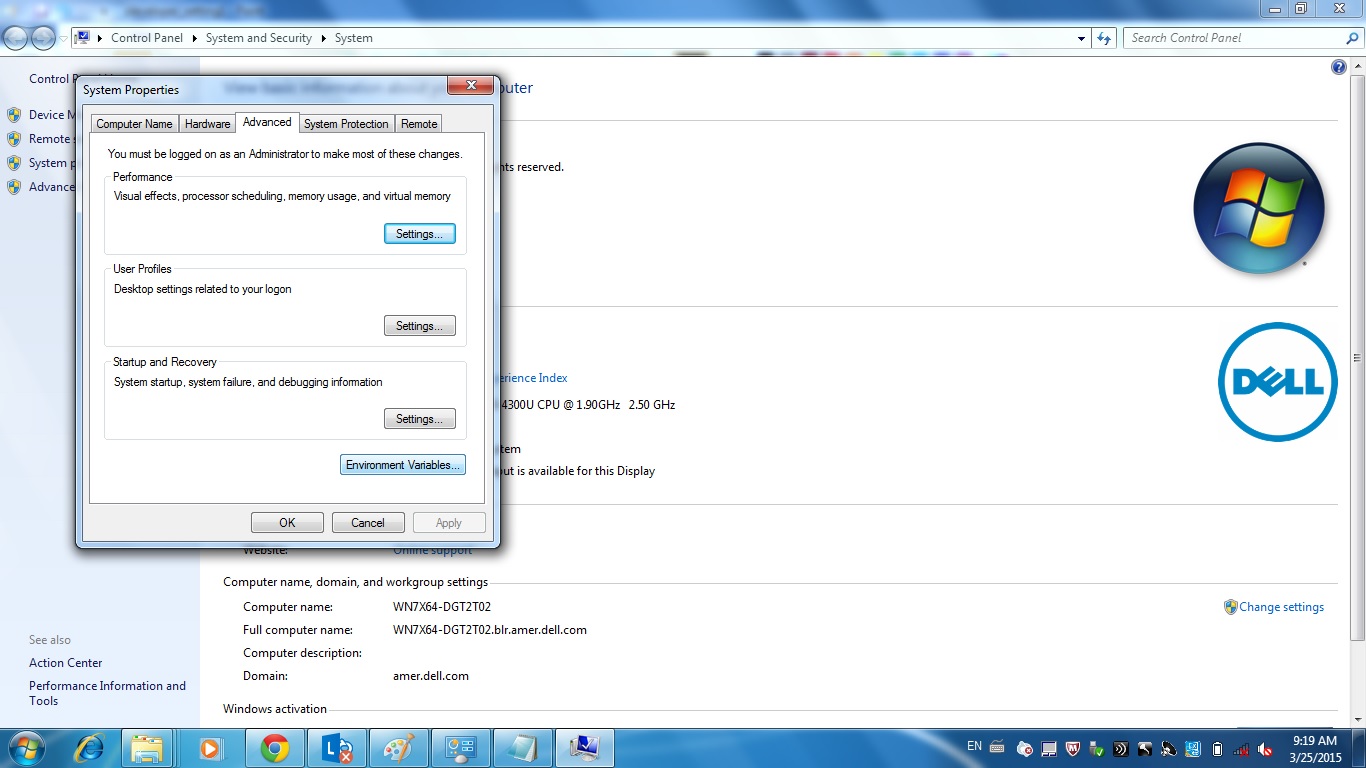
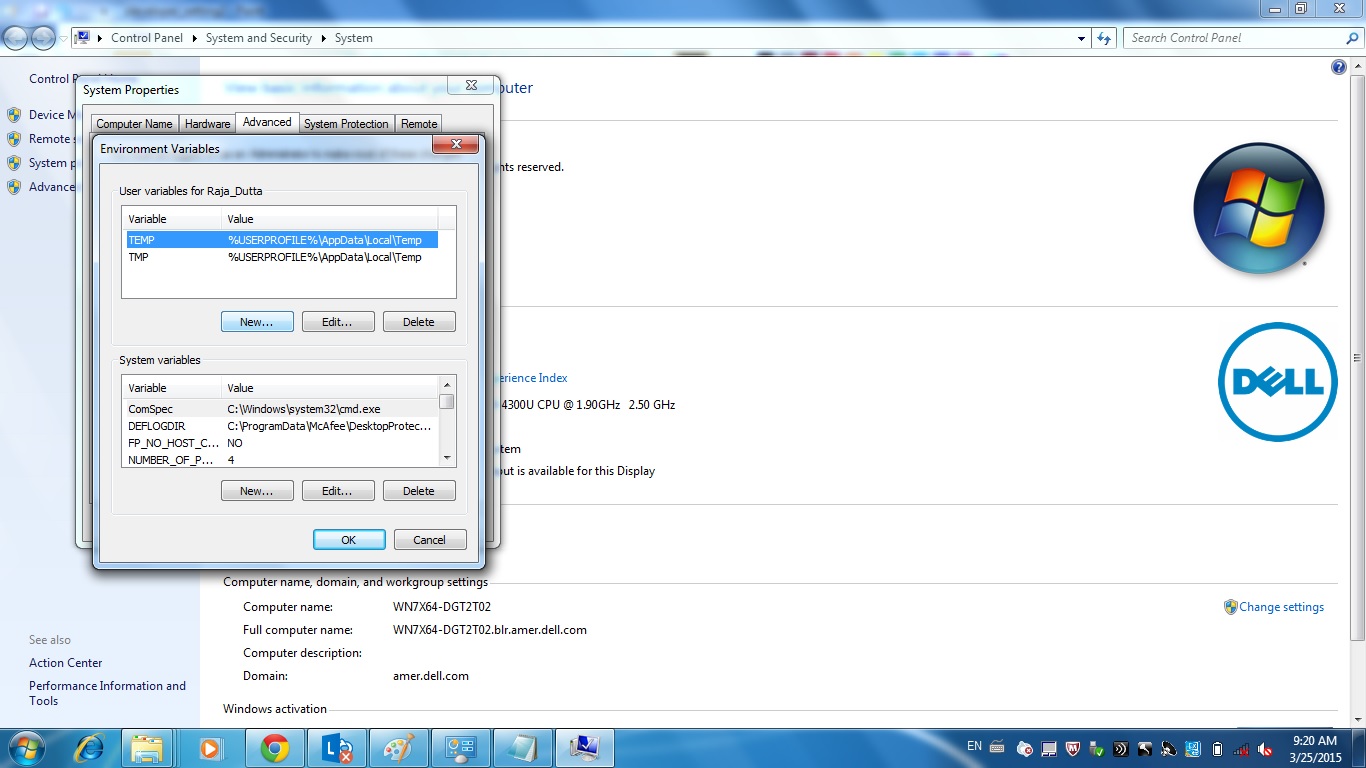
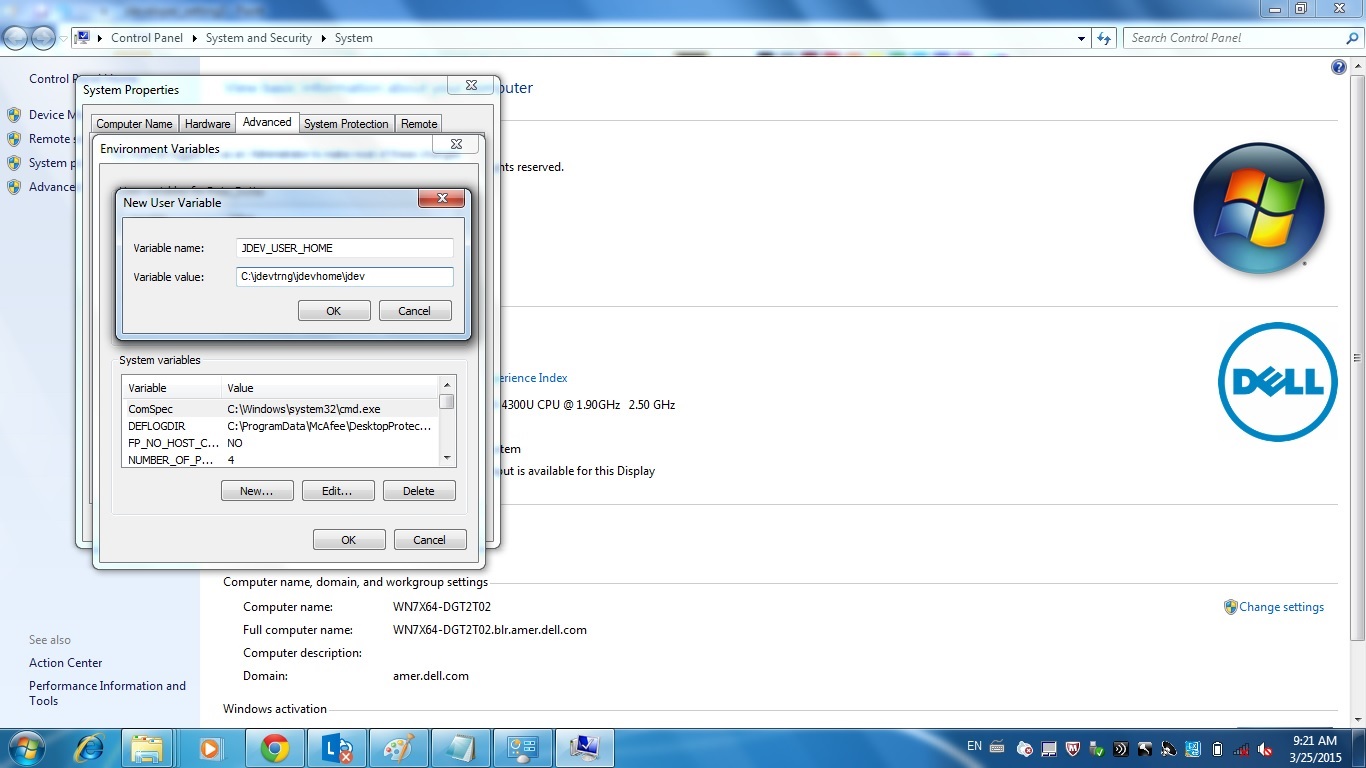
 The Humanizer is a platform created by technology domain experts to inspire innovative, hence simple, thoughts for a better social living.
The Humanizer is a platform created by technology domain experts to inspire innovative, hence simple, thoughts for a better social living.