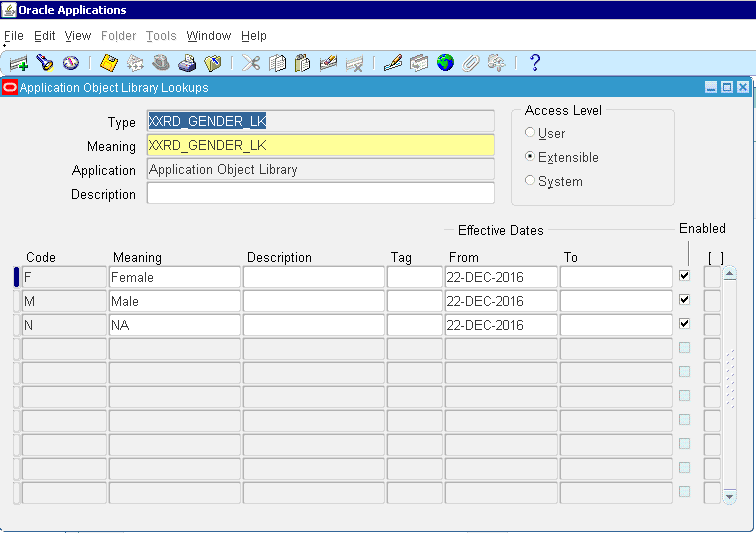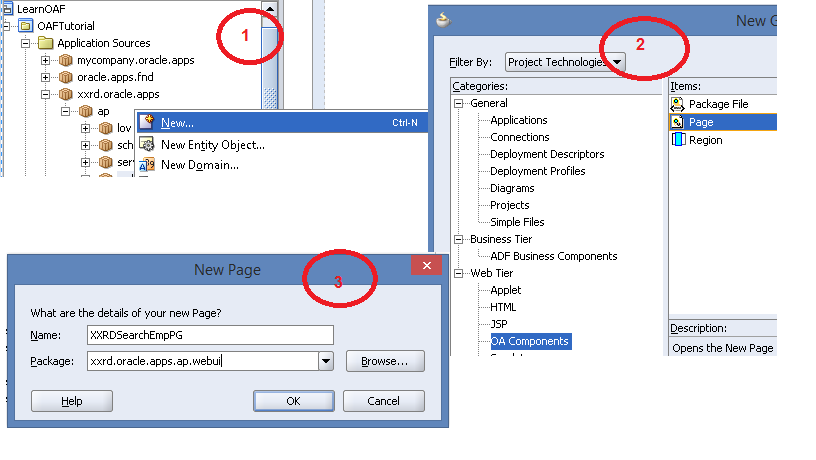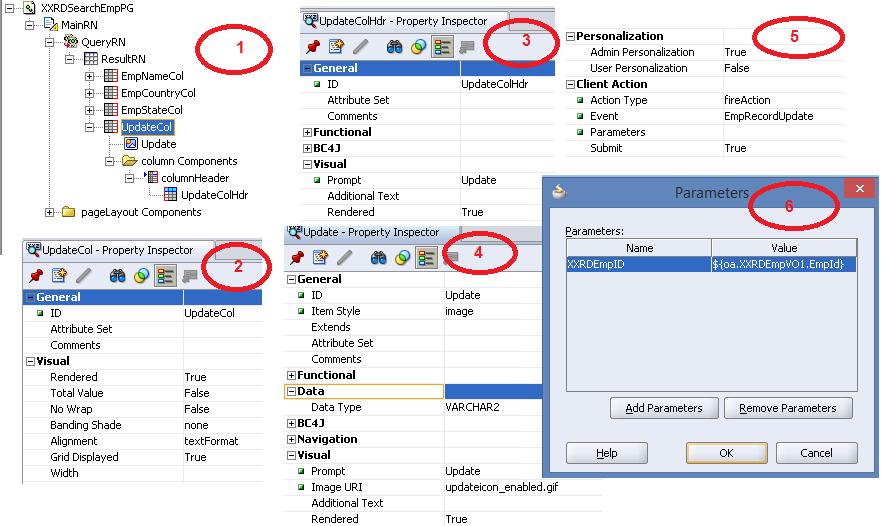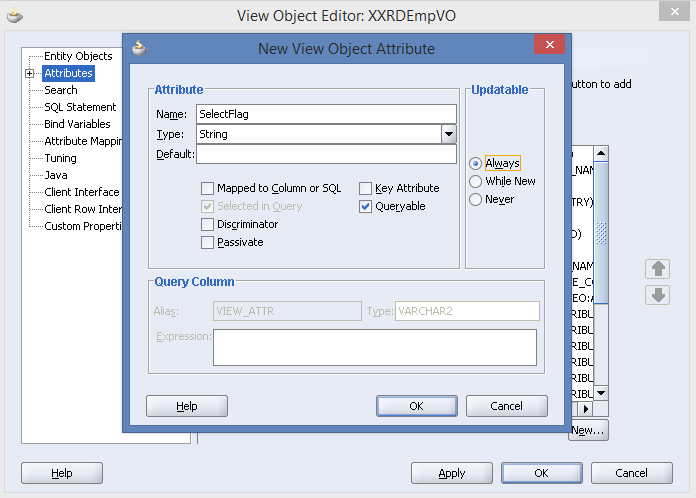Today I am going to discuss BPEL, Business Process Execution Language. It’s basically a programming language for Oracle SOA. So we will see What BPEL is and How to use different activities in BPEL followed by a HelloWorld Example.
BPEL Definition:
Business Process Execution Language is a XML based language that allows SOA to interconnect and share data between different web services. BPEL helps inA�orchestrating multiple web services, manage events and exceptions based on business logic. In BPEL editor,A�One Activity and couple of partner links are there. Activities Lane include different BPEL activities, basically logic A�in the process, such as invoke, assign, receive, flow, pick etc.
Partner links are the entry point of BPEL process. All web services will be invoked through partner links.
In the example below, we will create a BPEL Process which takes any input, leta��s say a�?Leenaa�? and returns a�?Hello Leenaa�? as output. Here we go:
- CreateA�a new SOA project and enter project name as HelloWorldBPELPrj in the next window.
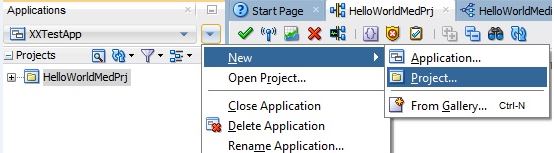


- Click on NEXT button and select Composite With BPEL Process option.

- Enter BPEL process name in the BPEL Process creation wizard and select Synchronous BPEL Process as template type
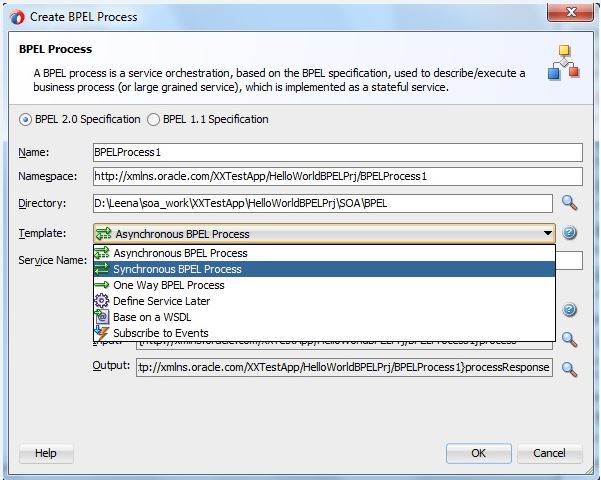

- Let the input and output be default and select checkbox Exposed as a SOAP Service. Click on OK button and the component will look like below screenshot.

- Double click on BPEL component and BPEL editorA�will open as shown below. As it is a synchronous BPEL process, receiveInput and replyOutput activities will be created automatically. Apart from these activities, BPEL editor has partner links on both the sides where external Web Services or Adapter Services are used in order to communicate with other services or file or Database.

- Select an Assign activity from component palate and drag and drop it in the middle swim lane. Double click on the Assign activity to open the editor wizard of Assign activity.

- Click on Expression icon
 A�at the right hand side upper corner to open expression builder wizard.
A�at the right hand side upper corner to open expression builder wizard. - Select concat function under String Functions and click on Insert Into Expression. Write the expression as shown in the screenshot.

- Click on OK button

- BPEL process will look like the screenshot given below.

- Now deploy the project. Right click on project and select the Deploy option.

- Select Deploy to Application Server as Deployment action

- Click on NEXT button and enterA�version of the project.

- You can select standalone application sever that needs to be configured, but here I am selecting Integrated Weblogic Server.

- Select SOA server and then click on Finish.

-
- Test the project from jdeveloper itself. Go to Application Server tab -> IntegratedWeblogicServer -> SOA -> HelloWorldBPELPrj
- Right click on project and select Test Web service

- Enter input string in the SOAP header part and click on Send request.

- Response will look like this

This is a simple Hello World example usingA�BPEL. We will learn more about different activities of BPEL process in my consequent blogs.





 The Humanizer is a platform created by technology domain experts to inspire innovative, hence simple, thoughts for a better social living.
The Humanizer is a platform created by technology domain experts to inspire innovative, hence simple, thoughts for a better social living.