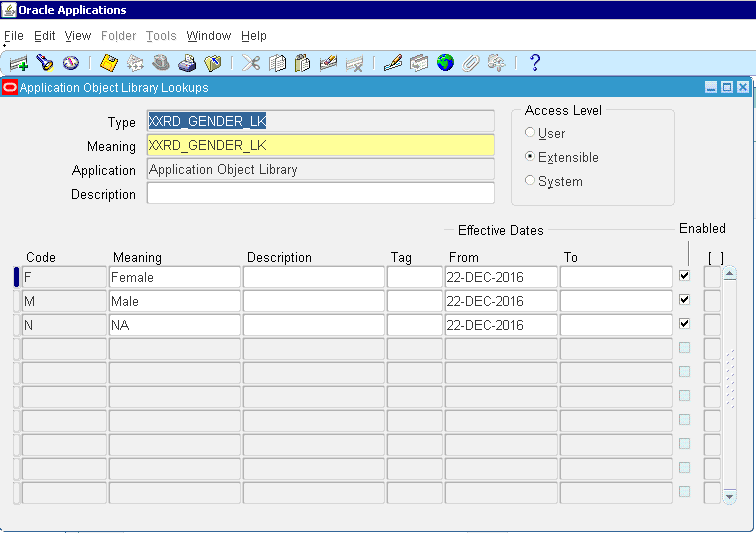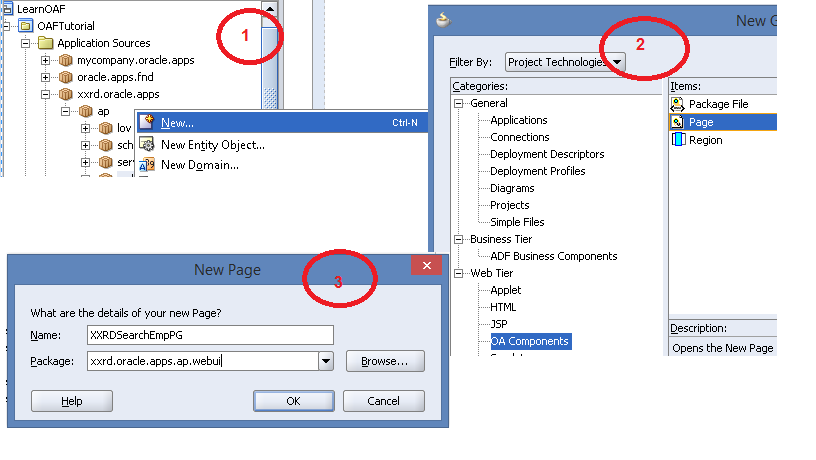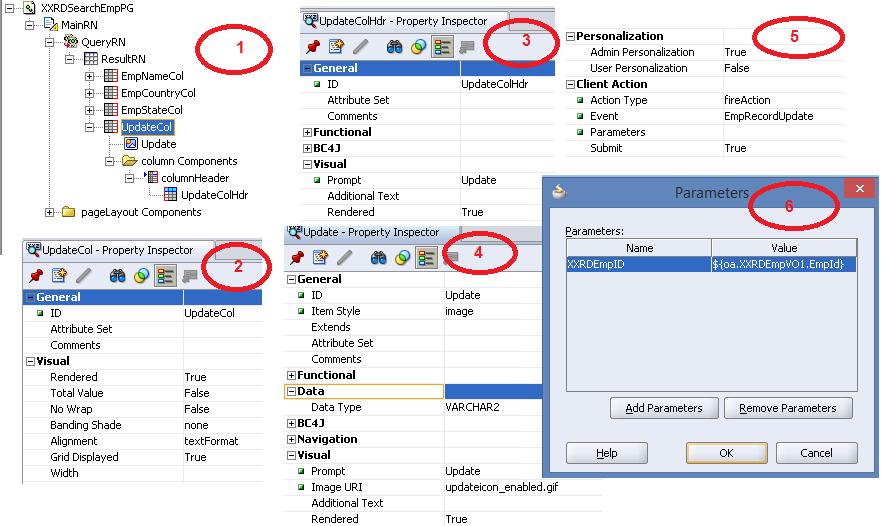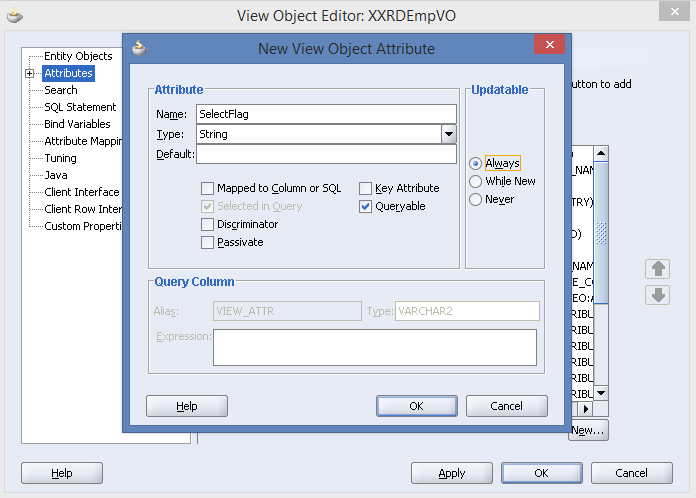Introduction:
SOA application performs any database related operation like DMLA�operations (e.g. Select, Insert, update etc.), Invokes package procedure inA�database and is done by DB Adapter Services provided as part of Oracle SOA Suite.
Configuration steps:
In order to use Database adapter, it needs configuration such as creation of JDBC data source and JNDI (Java Naming and Directory Interface) and the same is configured using SOA Administration Console.
Now I am going to take you through the steps ofA�configuring database resource.
- Open URL http://localhost:7101/console to enter into Administration Console page
- In the left pane navigate to Services -> Data Sources
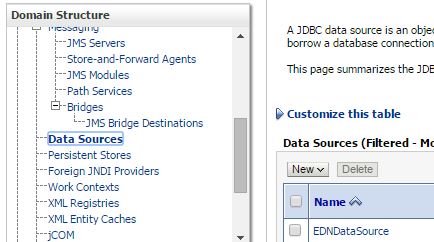
- Click on NEW and select Generic Data Source
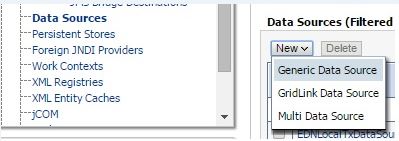
- Give JDBC data source name and JNDI name (jdbc/leeDBConnection). Then select Database Type as Oracle
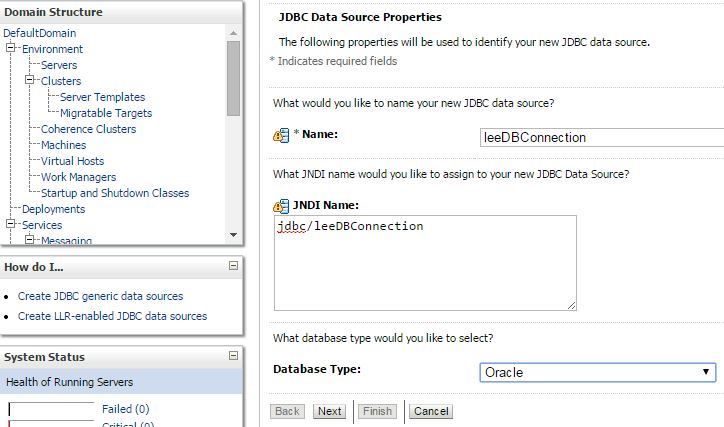
- Click on NEXT and select Database Driver
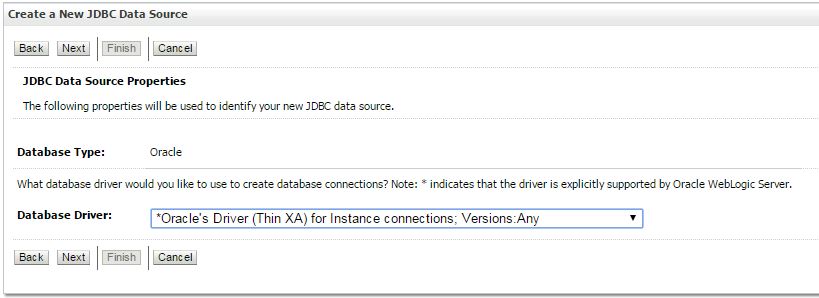
- Click on NEXT

- Click on NEXT and enter database connection details like hostname,port,username and password
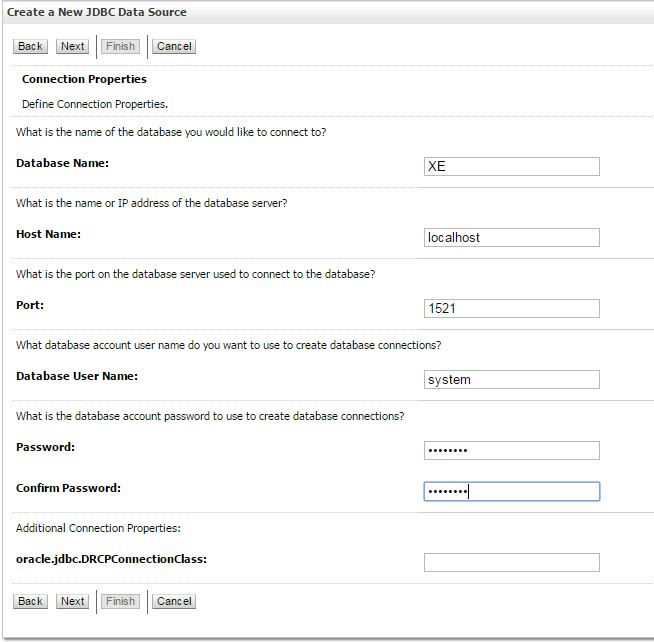
- Click on NEXT
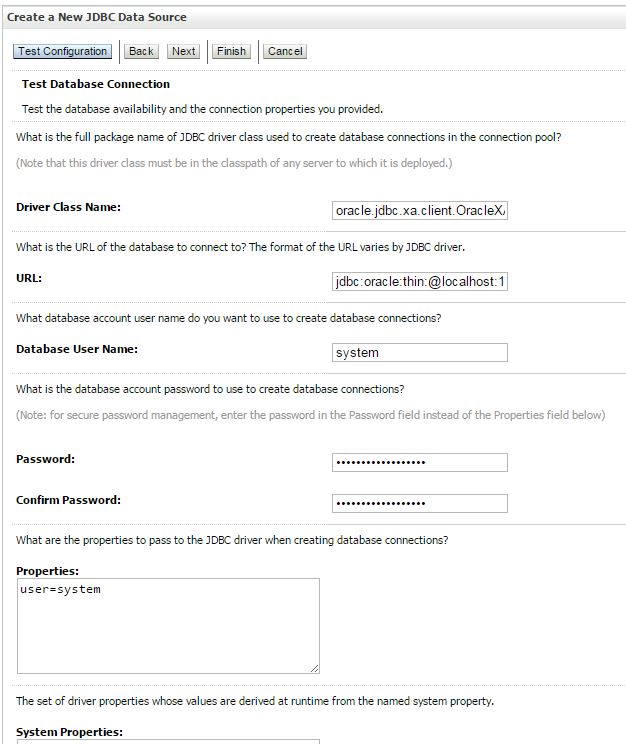
- Click on a�?Test Configurationa��
- If database details are correct, then it will show the message like a�?Connection test succeededa��.
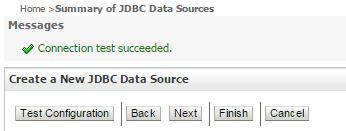
- Click on NEXT and select Target Server
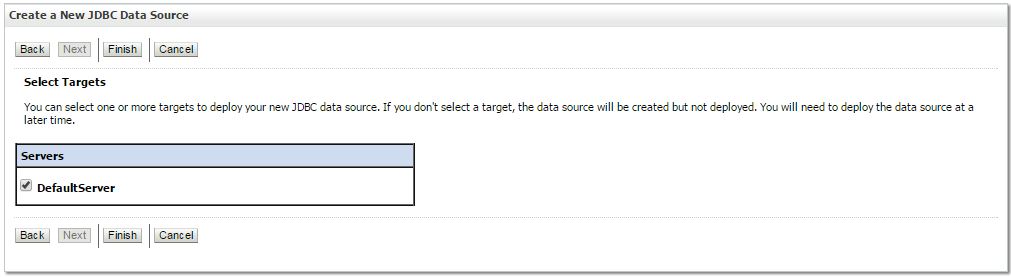
- Then click on FINISH. Now create outbound connection pool. Navigate to Deployments in the left pane -> DB Adapter from deployments list
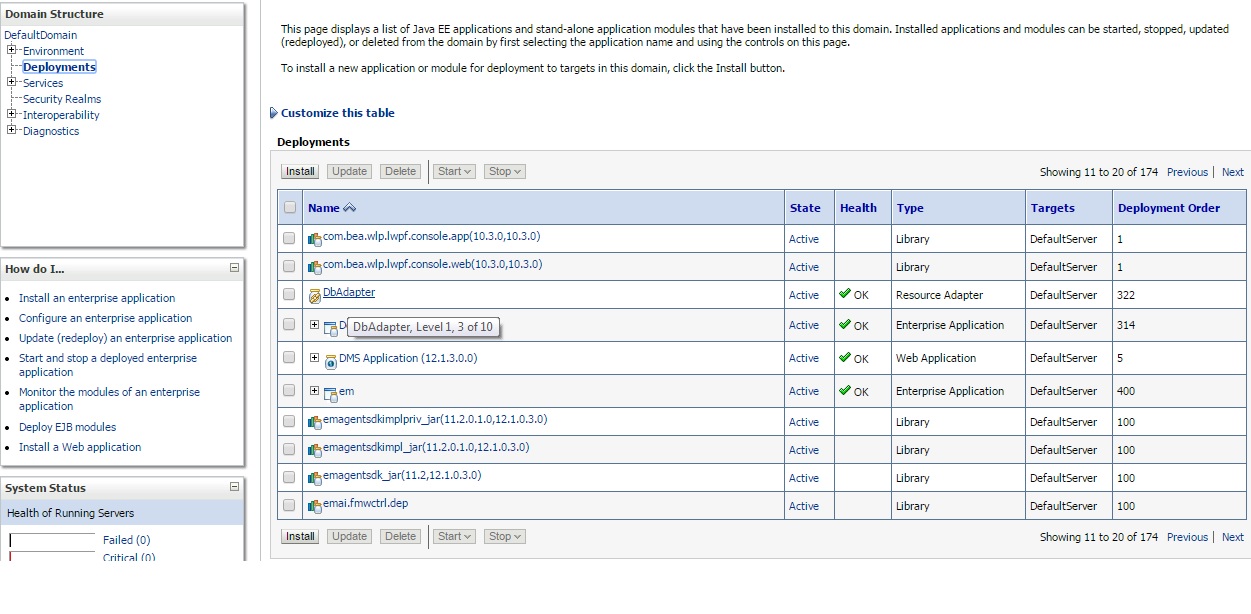
- Navigate to Configuration -> Outbound Connection Pools. Click on NEW
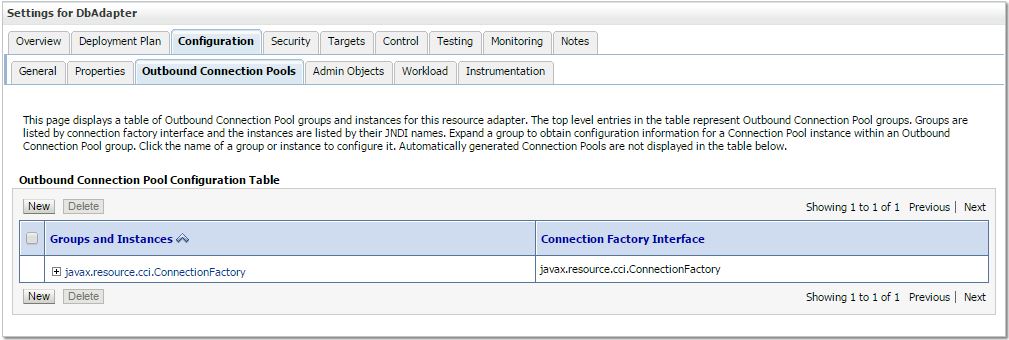
- Select outbound connection group and click on NEXT
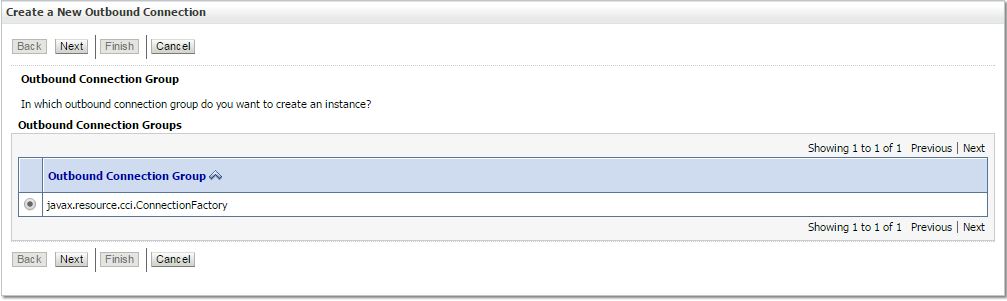
- Enter JNDI name of database connection pool (eis/DB/myDBConnectionPool)

- Click on FINISH and update the connection pool with the XADataSourceName. You have to explicitly press a�?ENTERa�� button to save the datasource name. Then click on SAVE button.
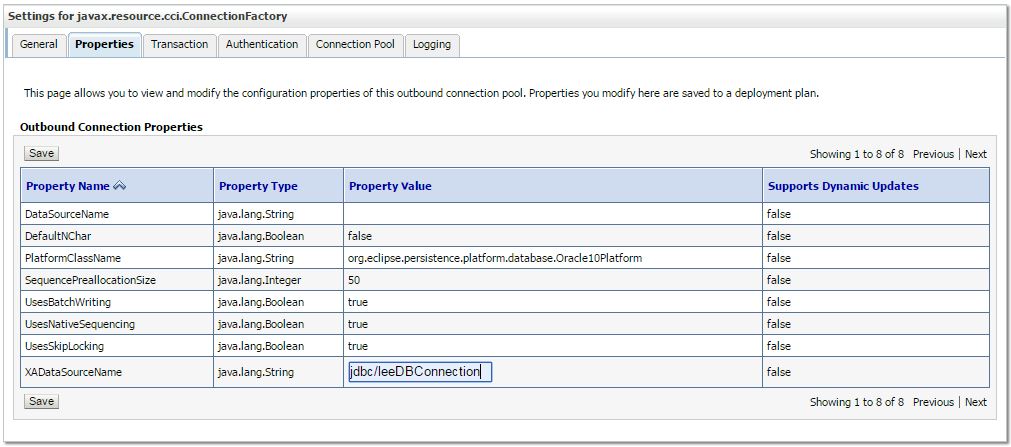
- Again go to Deployments and select DB Adapter to update db adapter configuration file a�?Plan.xmla��.
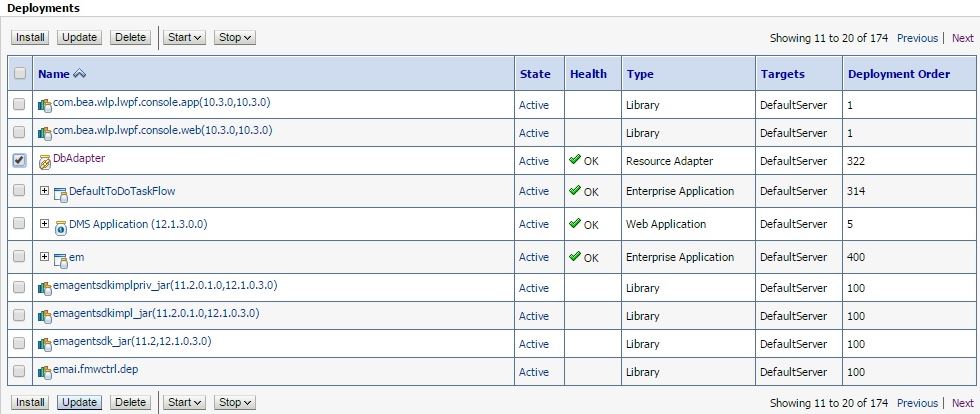
- Select the option a�?Redeploy this application using the following deployment filesa��.
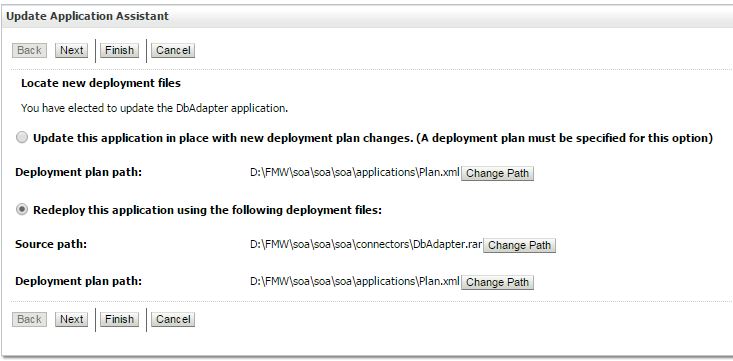
- Click on NEXT
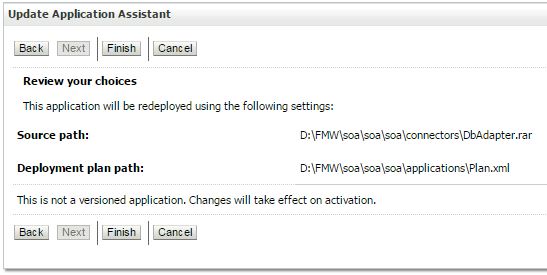
- Click on FINISH to finish the configuration of database resource.




 The Humanizer is a platform created by technology domain experts to inspire innovative, hence simple, thoughts for a better social living.
The Humanizer is a platform created by technology domain experts to inspire innovative, hence simple, thoughts for a better social living.