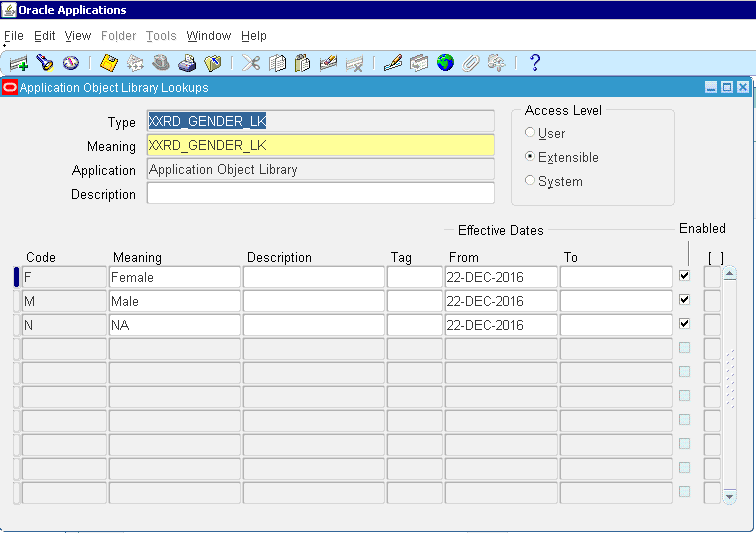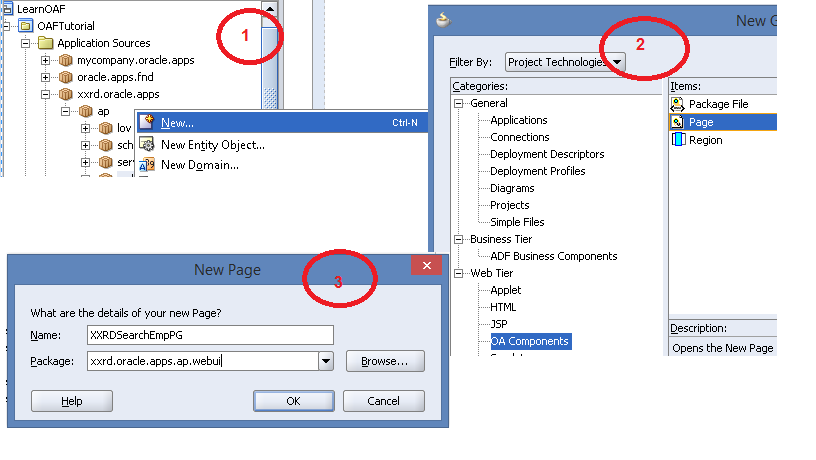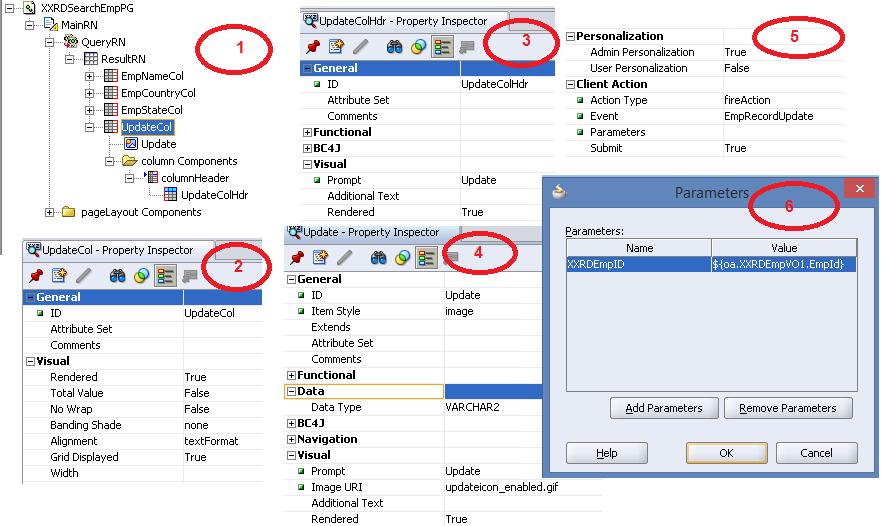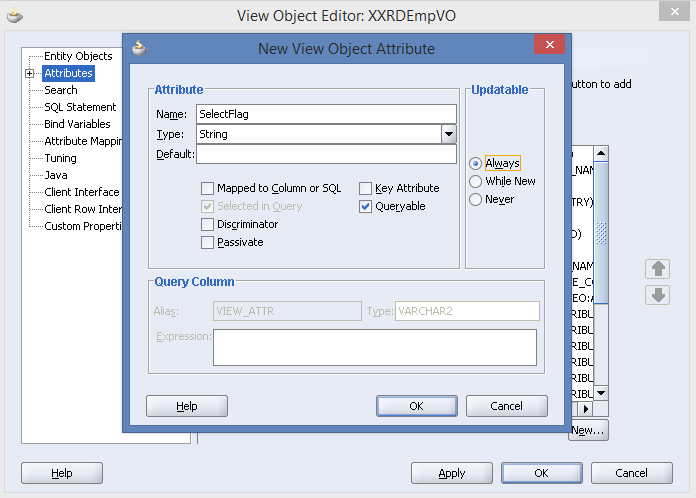An item in OAF is a java bean which allows a user to interact with the Oracle Apps Framework page e.g. a text box or a choice box etc.
Components or items are always placed inside some region so that they are always displayed as per the Oracle Application Framework standards. Every item or component has specific properties which can be given some values while creation of the OA Framework page e.g. rendered property which allows the bean to be displayed onto the screen it can be true(visible) or false(hidden). Items get rendered on the Oracle Apps Framework page in the fashion as described by the region in which that item has been placed either at declarative/design time or at runtime.
Even these properties can be changed at runtime, but that needs an understanding on how to import the beans and then how to create handle of the bean and then how to set properties. However this is not so much difficult to achieve but still some programming knowledge is needed to achieve this. This is called as runtime control of the bean and is explained in detail for every item in the corresponding item type.
A complete list of all the items provided by Oracle Application Framework is given below.
- button
- exportButton
- flex
- formattedText
- formParameter
- formValue
- image
- link
- messageCheckBox
- messageChoice
- messageDownload
- messageFileUpload
- messageInlineAttachment
- messageLovChoice
- messageLovInput
- messageRadioButton
- messageRadioGroup
- messageRichTextEditor
- messageStyledText
- messageTextInput
- rawTextA�
- resetButton
- richTextEditor
- selectionButton
- separator
- servletInclude
- spacer
- staticStyledText
- submitButton
- tip
- urlInclude
button:
The button item style in Oracle Application Framework creates a push button. It allows the user to trigger certain action in response to a click. To do this the Oracle Apps Framework gives the property of fire action. The fire action property needs the name of the action to be fired e.g.
“buttonAction”. Now, once the button is clicked the control goes to the processFormRequest method to search for the buttonAction code. This all is handled by the OA Framework. In the buttonAction code you need to write the business logic as per the requirement.
You cannot have children to this button bean.
Corresponding web bean: OAButtonBean
Import Path: import oracle.apps.fnd.framework.webui.beans.nav.OAButtonBean;
exportButton:
In Oracle Application Framework the ExportButton is used to:
Export the displayed data of a particular region or for all regions on an OAF page to a comma separated value (csv) file.
o Only the regions that are displayed on the OA Framework will be exported.
o Each region on the exported file will have a row of column names followed by the results.
In Windows:
Clicking on the ExportButton will open a dialog according to which o You can open the exported file and then save the same, or,
o You could save the file and then open it.
exportButton can be used as follows:
- Exporting the data of all regions on a page.
- Exporting data of a specific region on a page.
- Exporting the data of all regions on a page:
- Create a contentFooter region under the pageLayout region of that OAF Page. B. Add an “ExportButton” to the contentFooter region.
- If there is more than one button which needs to be added to the contentFooter, then all the buttons should be put under a flowLayout region, and this flow layout should then be added to the contentFooter.
- Exporting data of a specific region on a page:
- Create an “ExportButton” under the region whose data needs to be exported.
- Now, in the container object, position this ExportButton and set a view usage name for this ExportButton. The data of the attached VO will be exported to a CSV file.
It extends the OA Framework’s submitButton and inherits all the properties from it.
Corresponding web bean: OAExportBean
Import Path: import oracle.apps.fnd.framework.webui.beans.form.OAExportBean;
flex:
Oracle Application has two types or styles of flex item styles. In other words you can say that there are two types of flex fields in Oracle Application, they are:
- Descriptive flex field.
- Key flex field.
- Descriptive flex fields: It provides a customizable “expansion space” which can be used to track additional information, important and unique to a customer’s business, which would not otherwise be captured by the form.
- Key flex fields: They are the key building block for the business group and are made up of meaningful segments identifying business entities like Position, Job, and Grade etc.
By using flex item style, we create the complete structure of key flex field and descriptive flex field as it is declared in Oracle Applications.
Corresponding web beans: OADescriptiveFlexBean, OAKeyFlexBean
import oracle.apps.fnd.framework.webui.beans.OADescriptiveFlexBean; import oracle.apps.fnd.framework.webui.beans.OAKeyFlexBean;
formattedText:
You may have guessed from the name itself that a formattedText item style will accept a string. In OAF the FormattedText accepts the string in one of its attribute named as “Text” and contains a very limited set of HTML markup and outputs formatted results.
Oracle Apps Framework developers, who need more of HTML functionality must use the rawText bean. E.g. formattedText bean won’t support the use of HTML tables or HTML links; hence OAF developers have to use either tableLayout and link beans or use just the rawText bean.
formattedText bean provides a limited ability to use a single source for translated or user-provided FormattedText without parsing or filtering. It supports more attributes than the rawText bean; e.g. it supports styleClass.
HTML markups supported by FormattedText are:
In the CSS attributes “class”, “style” and “href” are the only attributes that are supported; all the other CSS attributes others are ignored.
Corresponding web bean: OAFormattedTextBean
Import Path: import oracle.apps.fnd.framework.webui.beans.OAFormattedTextBean;
formParameter:
In Oracle Apps Framework the formParameter item style provides the functionality to act as a placeholder for submission parameters. Suppose you want a user to fill his credit card details and then you want to call a payment gateway by passing his credit card information, then you will use the formParameter bean to hold the values of the credit card filled by the user in the OAF page.
Oracle Application Framework also provides the formValue bean for holding the values, but there are differences between formParameter and formValue beans of OAF, these are listed below.
- formParameter won’t support a “value” attribute. Instead, the value is set only at form submission time.
- A formParameter with a particular name can be added N number of times to a form without ill effects; only one instance will appear. This is noticeably different from the formValue, where reuse will cause the same value to appear multiple times in the form submission.
Corresponding web bean: OAFormParameterBean
Import Path: import oracle.apps.fnd.framework.webui.beans.form.OAFormParameterBean;
formValue:
In Oracle Apps Framework the formValue bean is used to add value that will be submitted with a form, but the key point to mention is that value is not displayed to the user.
To make the formValue bean get a value the formValue’s ViewName and ViewAttribute has to be mapped to a View Object and as soon as that View Object is executed the formValue get’s the value of the mapped attribute.
Corresponding web bean: OAFormValueBean
Import Path: import oracle.apps.fnd.framework.webui.beans.form.OAFormValueBean;
image:
Suppose you want to show an image on to an Oracle Application Framework page then you have to use the Oracle Apps Framework provided Image bean. This bean has to be mapped to an image so that the image can be displayed to once the OAF page is rendered.
For example when we see an update column in a table, that column uses image bean to display the image of update icon.
Corresponding web bean: OAImageBean
Import Path: import oracle.apps.fnd.framework.webui.beans.OAImageBean;
link:
The Oracle Application Framework provides the Link bean so that you can redirect the control to any other page once the Link bean has been clicked. The link bean item style creates an HTML link tag which can then be redirected to some other page as required.
To open a new browser on the click of the link bean from an OAF page you just need to make the target property of the link bean to _blank.
Corresponding web bean: OALinkBean
Import Path: import oracle.apps.fnd.framework.webui.beans.nav.OALinkBean;
messageCheckBox:
In order to create a check box in an Oracle Application Framework page the messageCheckBox bean is used. It is created with the user’s defined inline text which acts as a prompt once the Oracle Apps Framework page is loaded.
MessageCheckBox serves the purpose of one or multiple selection. Corresponding web bean: OAMessageCheckBoxBean
ImportPath: oracle.apps.fnd.framework.webui.beans.message.OAMessageCheckBoxBean;
messageChoice:
In order to make a drop down box in any Oracle Application Framework page the messageChoice bean is used. The messageChoice bean gives the user the functionality to select a value from the drop down list in an Oracle Apps page. People often get confused between the MessageChoice and the List Of Values (LOV), whereas there are huge differences between both. Value of the dropdown list of MessageChoice bean comes from the BC4J object.
Corresponding web bean: OAMessageChoiceBean
Import path: import oracle.apps.fnd.framework.webui.beans.message.OAMessageChoiceBean;
messageDownload:
The MessageDownload bean is a very special one in Oracle Apps Framework. It’s special because it allows the user to download a file from the middle tier to the client’s machine directly from the OAF page.
Corresponding web bean: OAMessageDownloadBean
ImportPath:oracle.apps.fnd.framework.webui.beans.message.OAMessageDownloadBean;
messageFileUpload:
In Oracle Apps Framework the messageFileUpload item style is created as a combination of the fileUpload and inlineMessage controls. The fileUpload control adds a widget that can be used to upload a file right from the Oracle Application Framework page. Any OAF page that contains this control must have attribute “usesUpload” set to true.
Corresponding web bean: OAMessageFileUploadBean
ImportPath:
import oracle.apps.fnd.framework.webui.beans.message.OAMessageFileUploadBean;
messageInlineAttachment:
In any Oracle Apps Framework page the messageInlineAttachment item style is used to display attachments in a message bean.
Corresponding web bean: OAMessageInlineAttachmentBean
Import Path:
import oracle.apps.fnd.framework.webui.beans.message.OAMessageInlineAttachmentBean;
messageLovChoice:
The Oracle Application Framework creates a messageLovChoice item style as a hybrid between a messageLovInput and a messageChoice. The messageLOVChoice bean appears as a torch icon on the OAF page on the right side of a messageChoice.
Once the torch is clicked a new region will be opened, this region is called as the LOV region in Oracle Application Framework terms, the LOV region will allow the user to search and select a value from the available ones. Once the value is selected the region will close automatically, the
control will return back to the base OAF page and the choice box will display the value selected from the LOV region.
Corresponding web bean: OAMessageLovChoiceBean
Import Path:
import oracle.apps.fnd.framework.webui.beans.message.OAMessageLovChoiceBean;
messageLovInput:
In Oracle Apps Framework the messageLovInput item style is a combination of the lovInput and inlineMessage controls.
Note: messageLovInput can have two or more lovMaps created under it, and each of those lovMaps can have the Criteria Item property set. However if you set the Criteria Item property on more than one lovMap, at runtime when the user invokes an LOV, selects a value from the LOV, and then re-invokes it, both the entered criteria are used. In this case, deleting the value from the search item will not enable the user to query all records from the LOV table’s view objects.
Corresponding web bean: OAMessageLovInputBean
Import Path:
import oracle.apps.fnd.framework.webui.beans.message.OAMessageLovInputBean;
messageRadioButton:
The messageRadioButton item style in Oracle Application Framework is a combination of the radioButton and inlineMessage controls. It is used to create a radio button using which a user can select or deselect a value in an OAF page.
Corresponding web bean: OAMessageRadioButtonBean
Import Path:
import oracle.apps.fnd.framework.webui.beans.message.OAMessageRadioButtonBean;
messageRadioGroup:
The Oracle Apps Framework creates the messageRadioGroup item style as a combination of the radioGroup and inlineMessage controls. You can have many radio buttons in the messageRadioGroup but only one of the radio buttons can be selected at a time. This is used wherever you want user to select only one value from many choices available. Suppose in your OAF page you want the user to select a payment method out of the three available options namely Credit Card, Pay Pal or Cash on Delivery (COD), then either you can use messageChoice bean or you can use the messageRadioGroup to achieve the same.
Corresponding web bean: OAMessageRadioGroupBean
Import Path:
import oracle.apps.fnd.framework.webui.beans.message.OAMessageRadioGroupBean;
messageRichTextEditor:
The messageRichTextEditor item style in Oracle Apps Framework page provides rich text editing capability within the OAF page.
Using this region the users can format the text same as MS Word or other word processing tools. It has the capacity to hold the text in bold, italics, underlined, colored or any other
format. A user can even add bullets, numbers etc to his text. Also, the user can highlight the text or write the text in different colors, is also gives the user the functionality to copy the text from any word processing tools and paste the same.
The only condition that Oracle Application Framework puts for the messageRichTextEditor is that it can be placed within any region except search regions or tables. Also, the browser should support IFRAMES for the rich text editor to work.
Corresponding web bean: OAMessageRichTextEditorBean
Import Path:
import oracle.apps.fnd.framework.webui.beans.message. OAMessageRichTextEditorBean;
messageStyledText:
In Oracle Apps Framework the messageStyledText item style is a combination of the styledText and inlineMessage controls. It is used to display a prompt and a value against that prompt. For example you want to display the percentage of tasks done, then you need the name of the tasks to come as labels and the percentage of the tasks completed will be fetched from the View Object.
Task1: 90%
Task2: 50%
Here in the above example Task1 and Task2 are the labels that you give to the messageStyledText and the figures 91 and 50 are the values fetched by the View Attributes of the View Object attached with the messageStyledText to display the value.
Corresponding web bean: OAMessageStyledTextBean
Import Path:
import oracle.apps.fnd.framework.webui.beans.message. OAMessageStyledTextBean;
messageTextInput:
The messageTextInput in Oracle Application Framework provides an item which acts as a text box so that a user can enter the values into it and can save the same once the entered values passes the BC4J validation if any. It is a combination of the textInput and inlineMessage controls.
You can also write a prompt for the text box to specify the purpose of the text box in the label field provided by the Oracle Apps Framework.
Corresponding web bean: OAMessageTextInputBean
Import Path:
import oracle.apps.fnd.framework.webui.beans.message.OAMessageTextInputBean;
rawText:
The rawText item style supports output of unescaped text. Use of this class means assuming full responsibility for generating proper HTML. Clients should strongly consider using elements in the HTML namespace instead of this class. In particular, this class does not attempt to encode or escape characters for NLS or HTML compliance.
Corresponding web bean: OARawTextBean
Import Path: import oracle.apps.fnd.framework.webui.beans.OARawTextBean;
resetButton:
Suppose you want to create a button which will clear all the contents that a user has filled in the form in one shot, in these cases you can use the ResetButton provided by Oracle Application Framework. In the push of the ResetButton all the contents placed in all the items of that OAF Page will be cleared and become blank. In simple words the ResetButton is used to reset the contents of the whole OAF Page.
Corresponding web bean: OAResetButtonBean
Import Path: import oracle.apps.fnd.framework.webui.beans.form.OAResetButtonBean;
richTextEditor:
The richTextEditor item style provides rich text editing capability within the OA Framework. It can be placed within any region except search regions or tables. The component allows users to author, edit and view rich text content in a browser that supports IFRAMEs.
The richTextEditor item style extends messageTextInput and can be used to provide rich text editing capabilities where they are required. Please refer to the messageTextInput section for more information on all richTextEditor properties.
Note: The richTextEditor item style has been deprecated; use messageRichTextEditor instead.
Corresponding web bean: OARichTextEditorBean
Import Path: import oracle.apps.fnd.framework.webui.beans.message.OARichTextEditorBean;
selectionButton:
The SelectionButton in Oracle Application Framework creates a button that can select the whole row of a table.
The restriction that Oracle Apps Framework puts for the SelectionButton is that it can be created only under a singleSelection or multipleSelection named child in a table region.
SelectionButton inherites all the properties from submitButton hence please refer to the submitButton section for more information on all submitButton properties.
Corresponding web bean: OASelectionButtonBean
Import Path: import oracle.apps.fnd.framework.webui.beans.form.OASelectionButtonBean;
separator:
The separator bean creates a horizontal line on the OAF page so that there is a clear demarcation between the components placed on any Oracle Application Framework page. It is rendered as a dashed horizontal line once the OAF page is rendered.
Corresponding web bean: OASeparatorBean
Import Path: import oracle.apps.fnd.framework.webui.beans.layout.OASeparatorBean;
servletInclude:
The servletInclude item style allows you to include HTML content loaded from a local Servlet or JSP under the parent region directly from the Oracle Application Framework page.
Corresponding web bean: OAServletIncludeBean
Import Path: import oracle.apps.fnd.framework.webui.beans.include.OAServletIncludeBean;
Spacer:
The spacer item style inserts empty space in a page. Spacer Beans occupy a fixed amount of space in an HTML layout.
Suppose you want to have some gap in between the regions or in between the items placed in any Oracle Application Framework page then you can use the Spacer item type provided by Oracle Apps Framework. The spacer item style has height and width properties so that you can specify either horizontal, vertical or even both types of spaces in the Oracle Apps Framework page.
Corresponding web bean: OASpacerBean
Import Path: import oracle.apps.fnd.framework.webui.beans.layout.OASpacerBean;
StaticStyledText:
The staticStyledText item style extends styled Text. All attributes supported by styled Text are inherited by staticStyledText.
See the section on styled Text for a list of attributes available on the styled Text element.
Corresponding web bean: OAStaticStyledTextBean
Import Path: import oracle.apps.fnd.framework.webui.beans.OAStaticStyledTextBean;
Submit Button:
The Submit Button item style is used to submit the OAF Page. The destination attribute of the submit Button is always ignored and in place of it the destination of the form is used as destination by Oracle Apps Framework.
It also has the fire action property that you can use to handle the validations for the values being submitted with the form.
Corresponding web bean: OASubmitButtonBean
Import Path: import oracle.apps.fnd.framework.webui.beans.form.OASubmitButtonBean;
Tip:
The tip item style provides page or section level hints to the user. This is a very essential component that Oracle Apps Framework as there is always a demand for tips to be displayed once the mouse is hovered over any component.
Typically, the only indexed child of the tip will be a Text Node, but as many children as necessary can be added and will be laid out as with a flowLayout.
Corresponding web bean: OATipBean
Import Path: import oracle.apps.fnd.framework.webui.beans.OATipBean;
UrlInclude:
The urlInclude item style allows you to include HTML content loaded from an external source under the parent region.
Corresponding web bean: OAUrlIncludeBean
Import Path: import oracle.apps.fnd.framework.webui.beans.include.OAUrlIncludeBean;




 The Humanizer is a platform created by technology domain experts to inspire innovative, hence simple, thoughts for a better social living.
The Humanizer is a platform created by technology domain experts to inspire innovative, hence simple, thoughts for a better social living.